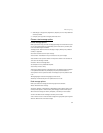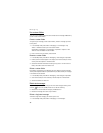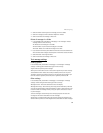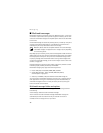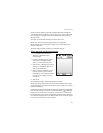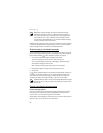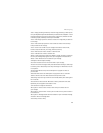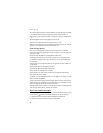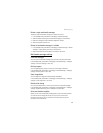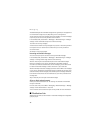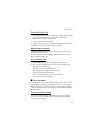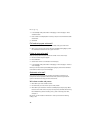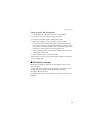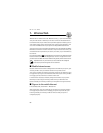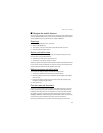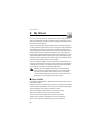Messaging
45
Delete a single multimedia message
To delete a single multimedia message, you need to open it first.
1. In the standby mode, select Menu > Messaging > Multimedia msgs.
2. Select the folder containing the multimedia message you wish to delete.
3. Select the message you wish to delete and Options > Delete.
4. Select Yes to delete or No to exit.
Delete all multimedia messages in a folder
1. In the standby mode, select Menu > Messaging > Multimedia msgs. > Delete
messages > Inbox, Outbox, Sent items, or Saved items.
2. Select Yes to delete the all messages in the folder or No to exit.
Multimedia message settings
Save sent messages
You can save the multimedia messages that you send to the Sent items folder.
In the standby mode, select Menu > Messaging > Multimedia msgs. > Message
settings > Save sent messages > No or Yes.
Delivery reports
You can request delivery reports to inform you if a message is delivered.
In the standby mode, select Menu > Messaging > Multimedia msgs. > Message
settings > Delivery reports > On or Off
Scale image down
You can request for images to be automatically scaled down.
In the standby mode, select Menu > Messaging > Multimedia msgs. > Message
settings > Scale image down > Yes or No.
Default slide timing
You can set the default time in mm:ss for the slides of a multimedia message.
In the standby mode, select Menu > Messaging > Multimedia msgs. > Message
settings > Default slide timing, enter a slide time, and select OK.
Allow multimedia reception
Before you can use the multimedia message feature, you must specify whether
you want to receive message at all times or only if you are in the service
provider’s home system. This is a network service. Check with your service
provider for more information.