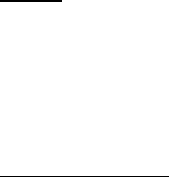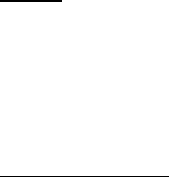
Settings
63
Banner
Banner is a network service. See "Network services," p. 6 for more information.
If your wireless service provider supports this feature, you can choose whether
the display shows the operator logo or a custom banner, when the phone is in the
standby mode.
In the standby mode, select Menu > Settings > Display > Banner >
Default or Customize.
Backlight time-out
You can control the time-out of the backlight on your phone.
In the standby mode, select Menu > Settings > Display > Backlight time-out >
Default (15 seconds). To change the time-out between 15 seconds and 5 minutes,
select Customize.
■ Themes
Themes allows you to personalize the ringtone, screensaver and background on
your phone.In the standby mode, select Menu > Settings > Themes > Select theme
and a theme of your choice.
■ Tones
You can adjust the ringing volume, keypad tones, and more for the active profile.
In the standby mode, select Menu > Settings > Tones and one of the following:
Incoming call alert—Select how your phone will alert you when there is an
incoming call: Ringing, Ascending, Ring once, Beep once, Off.
Ringing tone—Select Open My albums > Tones to select the ringing tone for
incoming calls.
Incoming call video—Select a video to be displayed when there is an incoming call.
Ringing volume—Use the left and right scroll keys to set the volume of your
ringing tone.
Vibrating alert—Activate the vibrating call alert. Select On to activate the
vibrating alert.
Message alert tone—Select the alert tone for incoming messages: Off, Standard,
Special, Beep once, Long & loud, Ringing tone.
Keypad tones—Use the left and right scroll keys to set the volume of your keypad
tones (or turn them off).