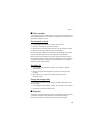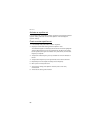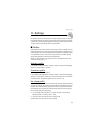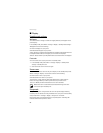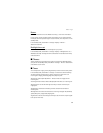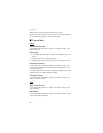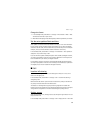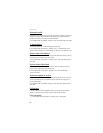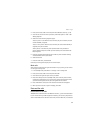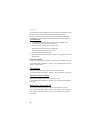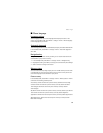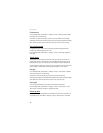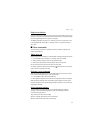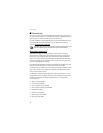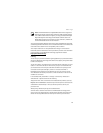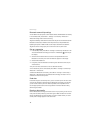Settings
67
2. Enter your security code or lock code, and select OK. (See "Security," p. 79.)
3. Scroll to one of the four memory locations, and select Options > Edit > OK >
Dialing sequence.
4. Select one of the following sequence types:
Access + phone + card—Dial the access number, the phone number, the card
number and PIN, if required.
Access + card + phone—Dial the access number, the card number and PIN, if
required, then phone number.
Prefix+ phone + card—Dial the prefix (numbers that must precede the
phone number) and phone number you want to dial, then card number and
PIN, if required.
5. Enter the required information (access number or prefix and card number),
and select OK to confirm your entries.
6. Select Card name.
7. Enter the card name, and select OK.
Contact your calling card company for more information.
Make calls
After you have saved your calling card information in your phone, you can make a
call using your calling card.
1. In the standby mode, select Menu > Settings > Call > Calling card.
2. Enter your security code or lock code, and select OK.
3. Scroll to the calling card of your choice, and Select.
4. Press the end key to return to standby mode; then enter the phone number,
including any prefix (such as 0 or 1) that your calling card may require when
you make a calling card call. See your calling card for instructions.
5. Press and hold the call key for a few seconds until Card call is displayed.
6. When you hear the tone or system message, select OK.
Data and fax calls
Receive data or fax calls
Data/fax calls is a network service. See "Network services," p. 6 for more information.
If your wireless service provider supports this feature, you can set up the phone to
send or receive data or fax calls when a terminal, such as a PDA or PC, is connected.