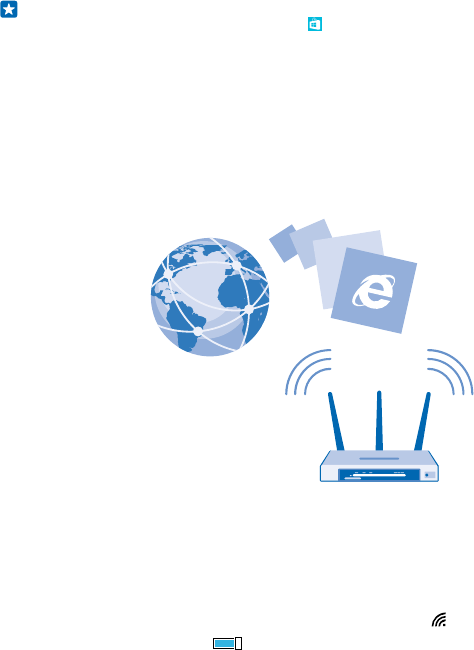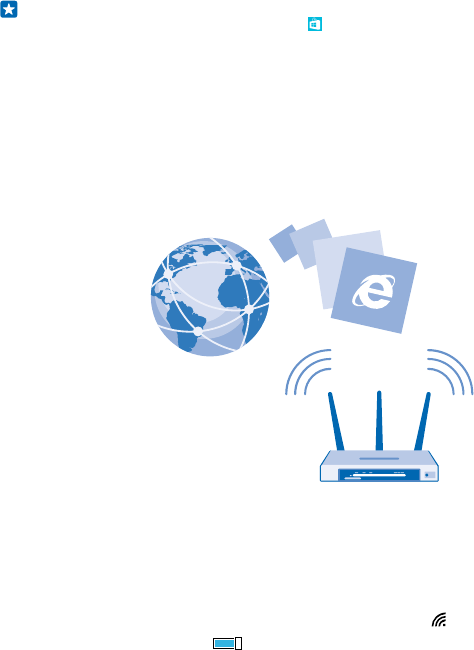
By default, your phone automatically downloads available updates whenever the data connection
settings, for example roaming, allow it. When your phone notifies you that an update is available, just
follow the instructions shown on your phone. If your phone is short on memory, you may need to
move your apps, photos, and other stuff to the memory card.
Tip: By default, your phone updates your apps automatically when you’re connected to a Wi-Fi
network. To check your update history, tap
Store, and swipe to history.
After the update, check the Lumia Help+Tips app or support pages for your new user guide.
Switch off automatic update downloading
If you want to keep tight control of your data costs while roaming, you can switch off automatic
update downloading. On the start screen, swipe down from the top of the screen, tap ALL
SETTINGS > phone update, and clear the Automatically download updates if my data settings allow
it check box.
Wi-Fi
Find out more about using the Wi-Fi connection.
Connect to a Wi-Fi
Connecting to a Wi-Fi network is a handy way of accessing the internet. When out and about, you can
connect to Wi-Fi networks in public places, such as a library or internet café.
Your phone periodically checks for and notifies you of available connections. The notification appears
briefly at the top of the screen. To manage your Wi-Fi connections, select the notification.
On the start screen, swipe down from the top of the screen, and tap
.
1. Switch Wi-Fi networking to On
.
2. Select the connection you want to use.
Wi-Fi positioning improves positioning accuracy when satellite signals are not available, especially
when you are indoors or between tall buildings.
© 2014 Microsoft Mobile. All rights reserved.
100