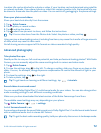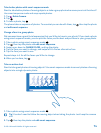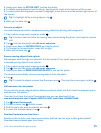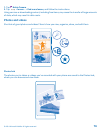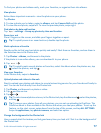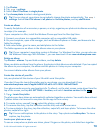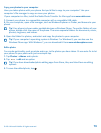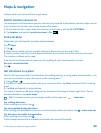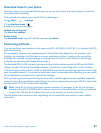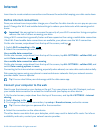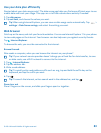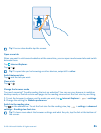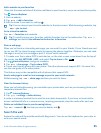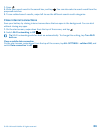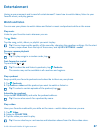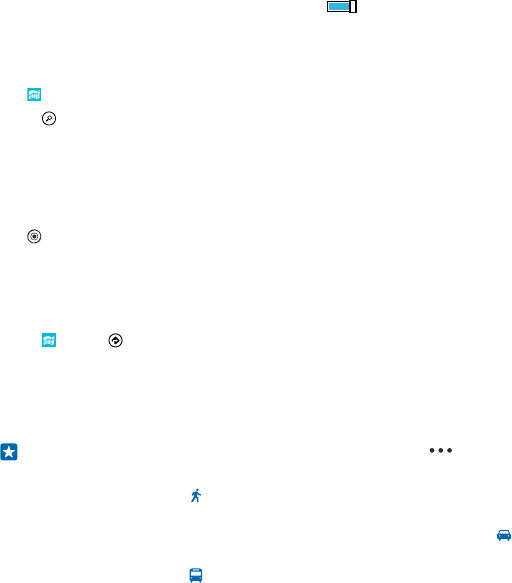
Maps & navigation
Explore what’s out there and how to get there.
Switch location services on
Use map apps to find out where you are, and save your location to the photos you take. Apps can use
your location info to offer you a wider variety of services.
1. On the start screen, swipe down from the top of the screen, and tap ALL SETTINGS.
2. Tap location, and switch Location services to On .
Find a location
Maps helps you find specific locations and businesses.
Tap
Maps.
1. Tap
.
2. Write search words, such as a street address or place name, in the search box.
3. Select an item from the list of proposed matches as you write, or tap the enter key to search.
The location is shown on the map.
If no search results are found, make sure the spelling of your search words is correct.
See your current location
Tap
.
Get directions to a place
Want to find your way easily? Get directions for walking, driving, or using public transportation – use
your current location or any other place as the starting point.
1. Tap
Maps > .
2. If you don't want the start point to be your current location, tap Start, and search for a starting
point.
3. Tap End, and search for a destination.
The route is shown on the map, along with an estimate of how long it takes to get there. To see
detailed directions, tap route steps.
Tip: To remove a route you no longer need from the map, tap > clear map.
Get walking directions
After creating your route, tap
.
Get voice-guided driving directions
After setting your destination (use your current location as the start point), tap
> start voice nav.
Get directions for public transportation
After creating your route, tap
.
Public transportation info is available in selected cities around the world.
© 2014 Microsoft Mobile. All rights reserved.
80