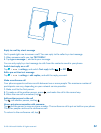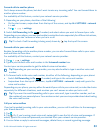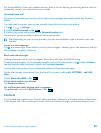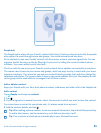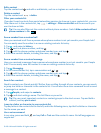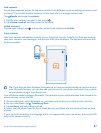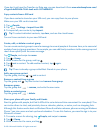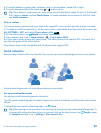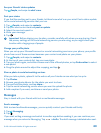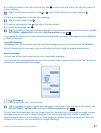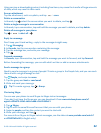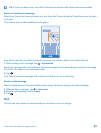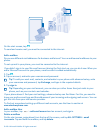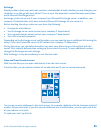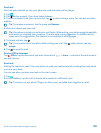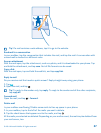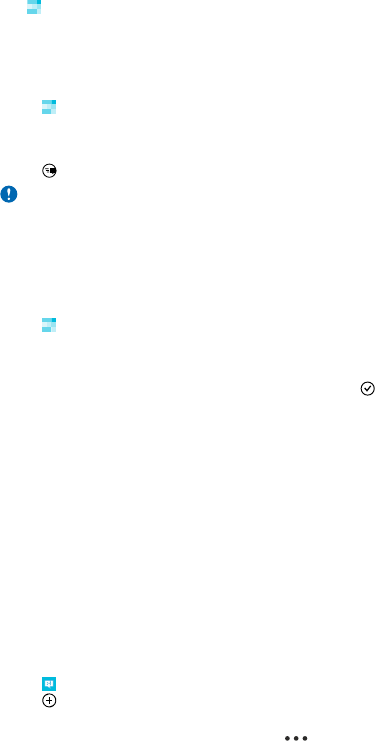
See your friends' status updates
Tap
People, and swipe to what's new.
Post your status
If you feel like reaching out to your friends, let them know what's on your mind. Post a status update
to the social networking services that you use.
1. Tap
People, and swipe to contacts.
2. Tap your own contact card and post an update.
3. Select the service to post to.
4. Write your message.
5. Tap
.
Important: Before sharing your location, consider carefully with whom you are sharing. Check
the privacy settings of the social networking service you are using, as you might share your
location with a large group of people.
Change your profile photo
When you set up your Microsoft account or a social networking service on your phone, your profile
photo from one of these services becomes your contact card photo on your phone.
1. Tap
People, and swipe to contacts.
2. At the top of your contacts list, tap your own photo.
3. Tap your photo again, and either choose one of the offered photos, or tap find another to select
a new photo.
4. Drag the photo around to adjust the cropping, and tap
.
Share a photo in social networking services
After you take a photo, upload it to the web so all your friends can see what you're up to.
1. Tap Photos.
2. Browse your photo albums for the photo you want to share.
3. Tap and hold the photo, and tap share....
4. Tap the social networking service where you want to upload the photo.
5. Add a caption if you want, and share or send your photo.
Messages
Stay in touch with your friends with text or multimedia messages.
Send a message
With text and multimedia messages, you can quickly contact your friends and family.
1. Tap
Messaging.
2. Tap
.
If you start writing a message and switch to another app before sending it, you can continue your
message when you return to Messaging. Tap
> drafts. The draft message is deleted when sent.
© 2014 Microsoft Mobile. All rights reserved.
60