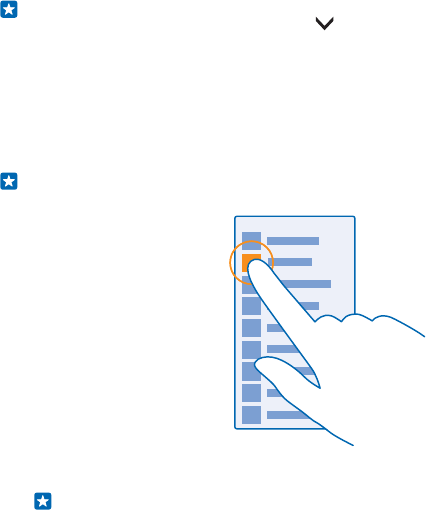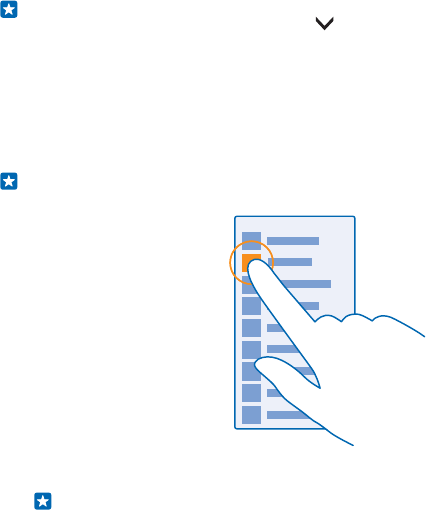
Tip: If your phone has the navigation bar on the touch screen, you can hide it to avoid accidental
key presses when doing something else. Tap
on the left side of the toolbar. To get the keys
back, swipe up from the bottom of the screen. To personalize the navigation bar more, on the
start screen, swipe down from the top of the screen, and tap ALL SETTINGS > navigation bar.
Use the touch screen
Explore your phone with a tap, swipe, or drag.
1. To use your phone, simply tap or tap and hold the touch screen.
2. To open further options, place your finger on an item until the menu opens.
Example: To open an app or other item, tap the app or item. To edit or delete a calendar
appointment, tap and hold the appointment, and select the appropriate option.
Tip: You can even use your phone while wearing gloves. On the start screen, swipe down
from the top of the screen, tap ALL SETTINGS > touch, and switch Touch sensitivity to
high.
Tap and hold to drag an item
Place your finger on the item for a couple of seconds, and slide your finger across the screen.
© 2014 Microsoft Mobile. All rights reserved.
20