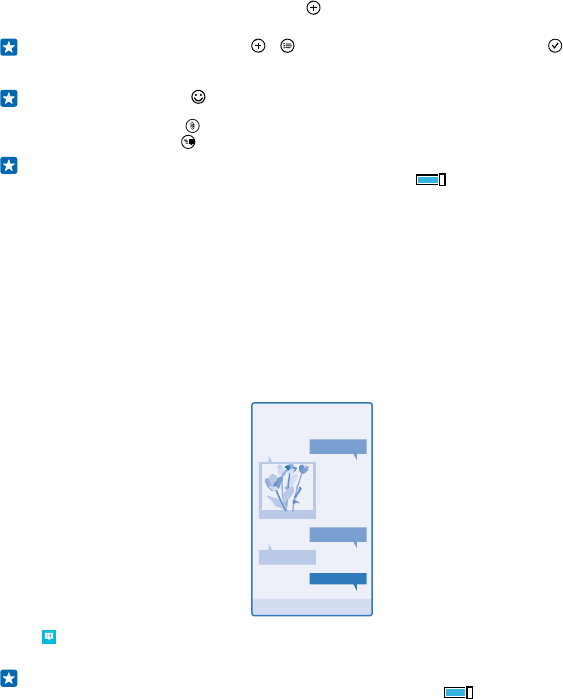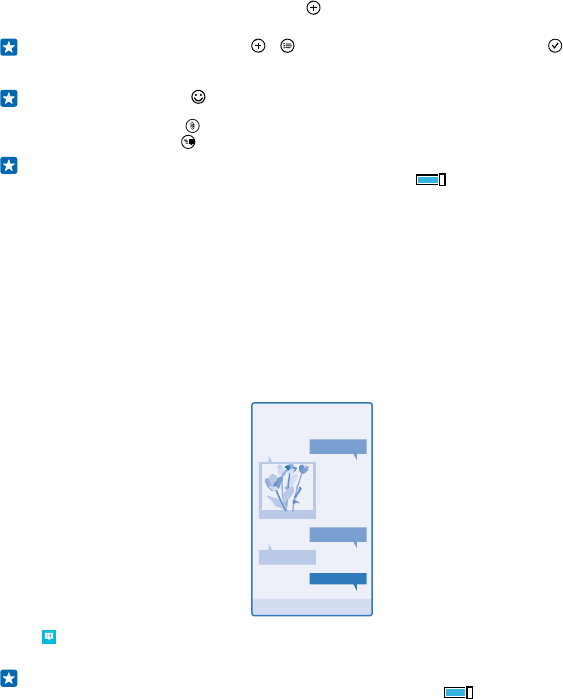
3. To add a recipient from your contacts list, tap , or start writing a name. You can also type in a
phone number.
Tip: To add several recipients, tap > , select the recipients you want, and tap .
4. Tap the message box, and write your message.
Tip: To add a smiley, tap .
5. To add an attachment, tap
, and select the attachment.
6. To send the message, tap
.
Tip: To be able to send multimedia messages, swipe down from the top of the screen, tap ALL
SETTINGS > cellular+SIM, and switch Data connection to on
.
Only compatible devices can receive and show multimedia messages. Messages may look different
in different devices.
Forward a message
In threads, tap a conversation, tap and hold the message you want to forward, and tap forward.
Before forwarding the message, you can edit what's written or add or remove attachments.
Read a message
You can see on the start screen when you've received a message.
You can view the messages between you and a contact in one conversation thread. The thread can
contain text and multimedia messages.
1. Tap Messaging.
2. To read a message, tap a conversation.
Tip: To be able to receive multimedia messages, swipe down from the top of the screen, tap
ALL SETTINGS > cellular+SIM, and switch Data connection to on
.
You can send text messages that are longer than the character limit for a single message. Longer
messages are sent as two or more messages. Your service provider may charge accordingly.
Characters with accents, other marks, or some language options, take more space, and limit the
number of characters that can be sent in a single message.
© 2014 Microsoft Mobile. All rights reserved.
61