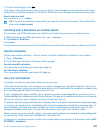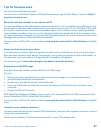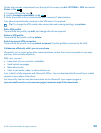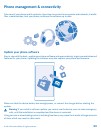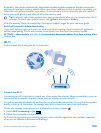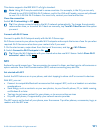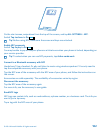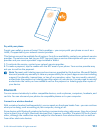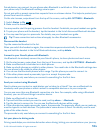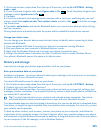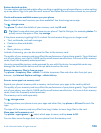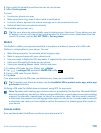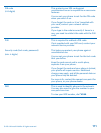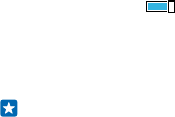
Paired devices can connect to your phone when Bluetooth is switched on. Other devices can detect
your phone only if the Bluetooth settings view is open.
Do not pair with or accept connection requests from an unknown device. This helps to protect your
phone from harmful content.
On the start screen, swipe down from the top of the screen, and tap ALL SETTINGS > Bluetooth.
1. Switch Status to On
.
2. Make sure the headset is on.
You may need to start the pairing process from the headset. For details, see your headset user guide.
3. To pair your phone and the headset, tap the headset in the list of discovered Bluetooth devices.
4. You may need to type in a passcode. For details, see your headset user guide.
Tip: These connection instructions also apply to other Bluetooth accessories.
Disconnect the headset
Tap the connected headset in the list.
When you switch the headset on again, the connection reopens automatically. To remove the pairing,
tap and hold the headset in the list of Bluetooth devices, and tap delete.
Connect to your friend’s phone with Bluetooth
Use Bluetooth to wirelessly connect to your friend's phone, to share photos and much more.
1. On the start screen, swipe down from the top of the screen, and tap ALL SETTINGS > Bluetooth.
2. Make sure Bluetooth is switched on in both phones.
3. Make sure both phones are visible to other phones. You need to be in the Bluetooth settings view
for your phone to be visible to other phones.
4. You can see the Bluetooth phones within range. Tap the phone you want to connect to.
5. If the other phone needs a passcode, type in or accept the passcode.
The passcode is only used when you connect to something for the first time.
Send your content using Bluetooth
Want to share your content or send photos you've taken to a friend? You can use Bluetooth to
wirelessly send your photos or other content to compatible devices or to your computer.
You can use more than one Bluetooth connection at a time. For example, while using a Bluetooth
headset, you can still send things to another device.
1. Make sure Bluetooth is turned on.
2. Tap and hold the content you want to send, and tap share... > Bluetooth.
3. Tap the device to connect to. You can see the Bluetooth devices within range.
4. If the other device needs a passcode, type in the passcode. The passcode, which you can make up,
must be typed in on both devices. The passcode in some devices is fixed. For details, see the user
guide of the other device.
The passcode is only used when you connect to something for the first time.
Set your phone to driving mode
Driving mode helps you minimize distraction when driving, letting you concentrate on your journey.
© 2014 Microsoft Mobile. All rights reserved.
104