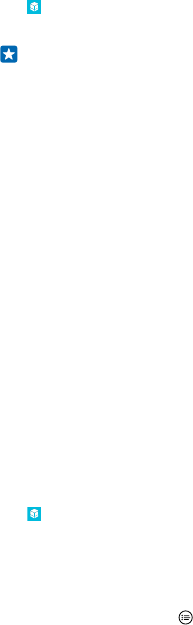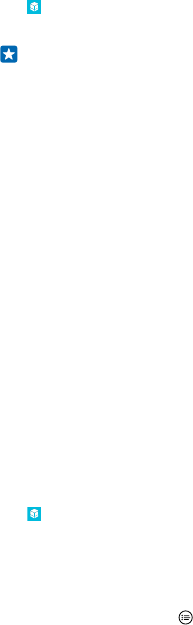
Restore backed up data
You can restore your backed up data after resetting or updating your phone software, or when setting
up a new phone. Sign in to your Microsoft account and follow the instructions shown on your phone.
Check and increase available memory on your phone
Want to check how much memory you have available? Use the storage sense app.
Tap
storage sense.
Tap phone. To check the details of your memory card, tap SD card.
Tip: Want to see what more you have on your phone? Tap the file type, for example, photos. To
quickly access the apps or files, tap manage.
If the phone memory is getting full, first check for and remove things you no longer need:
• Text, multimedia, and mail messages
• Contact entries and details
•Apps
• Music, photos, or videos
Instead of removing, you can also move the files to the memory card.
The quality of your memory card may affect the performance of your phone greatly. To get the best
out of your phone, use a fast 4–128GB card by a well-known manufacturer. For more info on memory
cards, check the frequently asked questions.
Use only compatible memory cards approved for use with this device. Incompatible cards may
damage the card and the device and corrupt data stored on the card.
Remove temporary files to free up space
Tap phone > temporary files > delete. To delete temporary files and other data from just your
browser, tap Internet Explorer settings > delete history.
Save or move apps to a memory card
Expand your phone’s memory with a memory card and save your apps to the card by default.
The quality of your memory card may affect the performance of your phone greatly. To get the best
out of your phone, use a fast 4–128GB card by a well-known manufacturer. For more info on memory
cards, check the frequently asked questions.
The memory card is sold separately.
Tap
storage sense.
To change where your phone stores your apps and other files, tap phone or SD card for each file
type.
The type of the memory card may affect how long it takes to move large files to the card.
Move apps to the memory card
Tap phone > apps+games >
, select which apps to move, and tap move to SD.
You can later move the apps back to your phone from the memory card.
© 2014 Microsoft Mobile. All rights reserved.
106