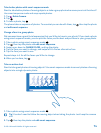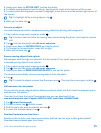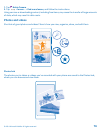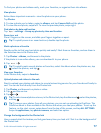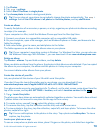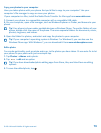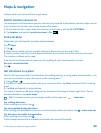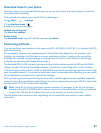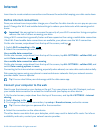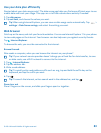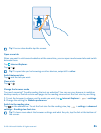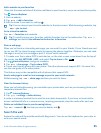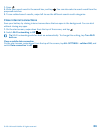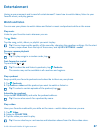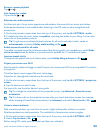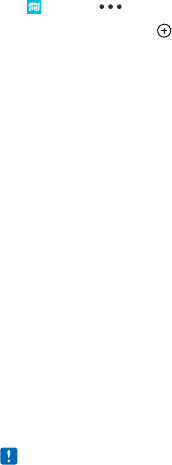
Download maps to your phone
Save new maps to your phone before a journey, so you can browse the maps without an internet
connection when traveling.
To download and update maps, switch Wi-Fi networking on.
Tap
Maps > > settings.
1. Tap download maps >
.
2. Select the country or region.
Update an existing map
Tap check for updates.
Delete a map
Tap download maps, tap and hold the map, and tap delete.
Positioning methods
Your phone shows your location on the map using GPS, GLONASS, A-GPS, Wi-Fi, or network (Cell ID)
based positioning.
The availability, accuracy and completeness of the location info depend on, for example, your
location, surroundings, and third party sources, and may be limited. Location info may not be
available, for example, inside buildings or underground. For privacy info related to positioning
methods, see the Microsoft Mobile Privacy Policy.
The Assisted GPS (A-GPS) network service and other similar enhancements to GPS and GLONASS
retrieve location info using the cellular network, and assists in calculating your current location.
A-GPS and other enhancements to GPS and GLONASS may require transferring small amounts of data
over the mobile network. If you want to avoid data costs, for example when traveling, you can switch
the mobile data connection off in your phone settings.
Wi-Fi positioning improves positioning accuracy when satellite signals are not available, especially
when you are indoors or between tall buildings. If you're in a place where the use of Wi-Fi is restricted,
you can switch Wi-Fi off in your phone settings.
Note: Using Wi-Fi may be restricted in some countries. For example, in the EU, you are only
allowed to use 5150–5350 MHz Wi-Fi indoors, and in the USA and Canada, you are only allowed
to use 5.15–5.25 GHz Wi-Fi indoors. For more info, contact your local authorities.
The trip meter may not be accurate, depending on the availability and quality of your satellite
connection.
© 2014 Microsoft Mobile. All rights reserved.
81