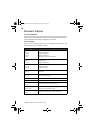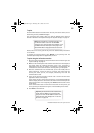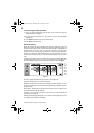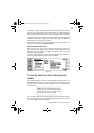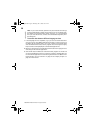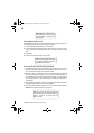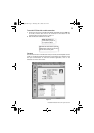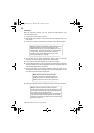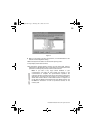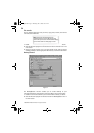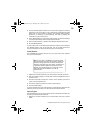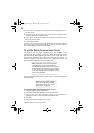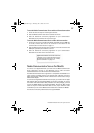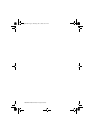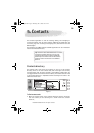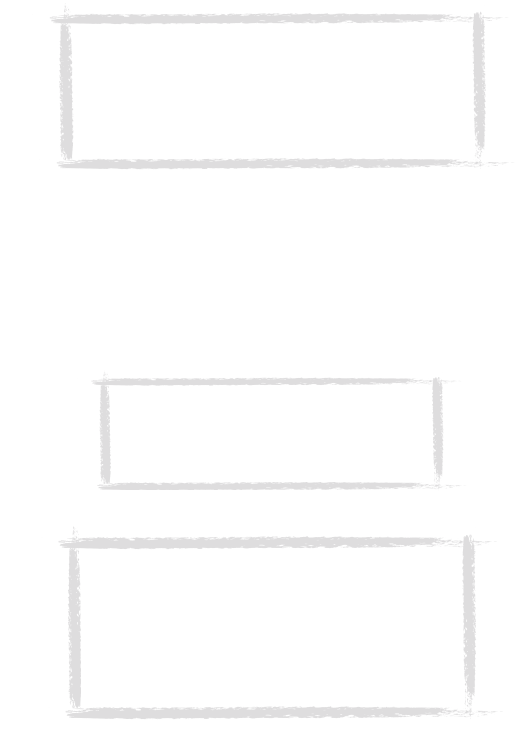
32
©2000 Nokia Mobile Phones. All rights reserved.
Intellisync
With the Intellisync function you can synchronise data between your
communicator and a PC.
1 Connect your communicator to the PC.
2 Start the PC Suite program on the PC and click the Intellisync icon in the
main screen.
3 The Local (i.e. PC) tab is automatically selected. Click the Settings button.
4 This displays the PC Suite Configuration dialog with the Calendar,
Contacts, and To-do list applications of your communicator.
5 Click on the communicator application you want to configure.
6 Click the Choose button to enter the Choose Translator dialog. The Choose
Translator dialog lists all the PC applications that are compatible with the
communicator application you selected.
7 Click the OK button in the Choose Translator dialog to return to the
Configuration dialog. Now the PC application you selected appears next to
the name of the communicator application.
8 Specify the application and, if necessary, the file you want to synchronise.
Note: You may be presented with a dialog containing the
tabs Format and File. In the Format tab, select the
address format that you are using for addresses in your
communicator. The Contacts Format 5 is recommended.
In the File tab, indicate if you want to synchronise
Contacts on the communicator memory, or on the
memory card. After this, click OK.
Note: The first time you select Microsoft
Outlook in the Choose Translator dialog, use
the Browse button to locate the data in your
Outlook folder which you wish to synchronise.
Note: In order to synchronise data successfully
between your communicator and a PC application, click
on the Advanced button after selecting the application
with which to do the synchronisation.
In the Advanced settings dialog, click on Field Mapping
and match the fields of the PC application with those
fields of the communicator that have been marked with
asterisks, see figure 3.
Um_spock3.bk Page 32 Thursday, June 1, 2000 10:11 AM