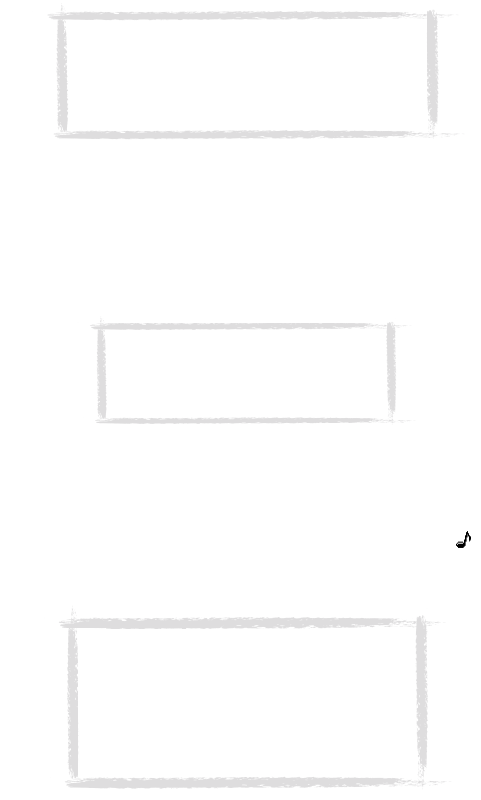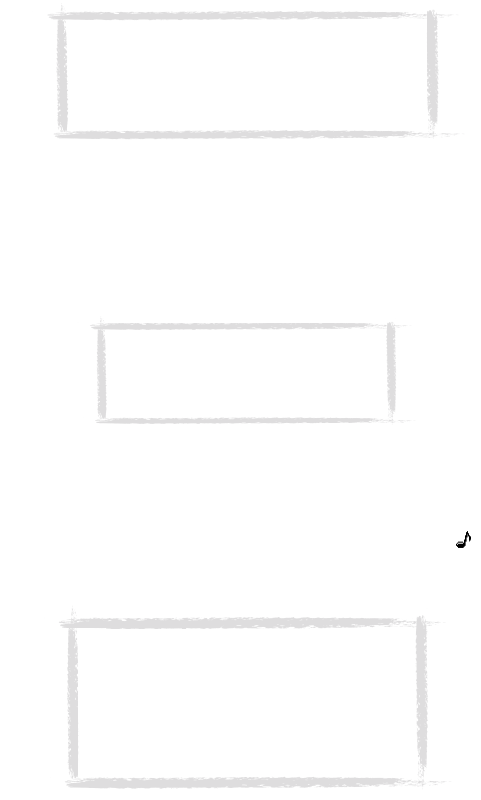
42
©2000 Nokia Mobile Phones. All rights reserved.
To customise the label of a field
1 Press Fields in the currently opened contact card.
2 Select a field and press Change label.
3 Select one of the predefined labels or scroll down to the field with a dotted
line and write the label text, e.g. Modem, and press OK.
To remove the selected field, press Delete field. The Name field cannot be
removed.
Contact card options
When you press Options in an opened contact card, the following options
become available:
Ringing tone — You can set a specific ringing tone for each contact in the
Contacts directory. Select a tone from the list, and press Select. The icon
appears at the top of the contact card. See figure 2. In order to use this
function, however, the Individual ringing tones setting must first be set on.
See ”Telephone settings” on page 53.
Attached image — You can attach a picture of the contact to the contact card.
You can then send the picture with a business card, and the picture is shown
on the display when the person calls you.
Note: The Tel/Fax field is for alternating calls, the
Tel(Server) field for sending bookings to remote
calendar servers, and the Password field for the
calendar booking password. See ”Multiple calls” on
page 50, and ”Calendar booking” on page 107.
Note: Remember to put wireless phone
numbers into the Tel(GSM) fields of the
contact cards. Otherwise you cannot
send SMS messages to these numbers.
Note: If the communicator cannot find the
relevant contact card within three seconds
from receiving an incoming call, the default
ringing tone Nokia tune will replace the
selected individual ringing tone. This may
happen if you have several hundreds of contact
cards stored in your communicator.
Um_spock3.bk Page 42 Thursday, June 1, 2000 10:11 AM