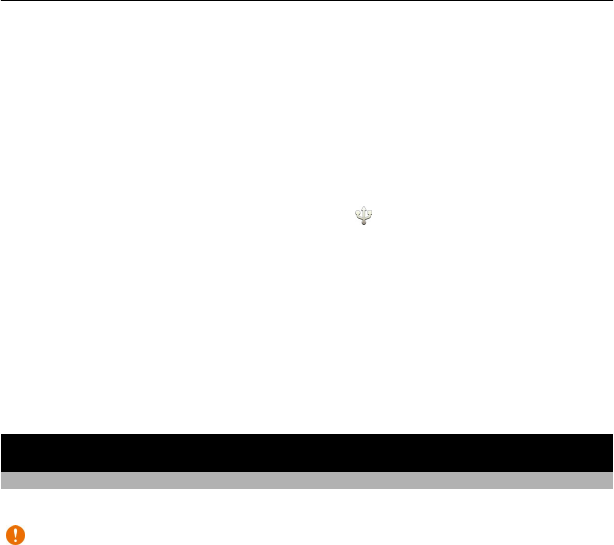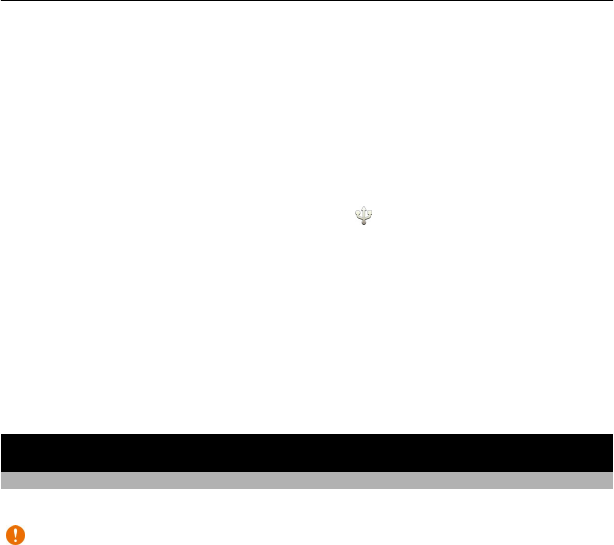
A connection to the internet may be needed. For info about data costs, contact your
network service provider.
Download the latest version of Nokia Suite from www.nokia.com/support to your
computer.
Install Nokia Suite using your phone
1 Connect your phone to your computer with a compatible USB cable.
If you are using Windows XP or Windows Vista on your computer, set the USB
mode of your phone to Mass storage. To set the USB mode on your phone, swipe
down from the notification area, then select
> Mass storage.
Your memory card is shown as a removable disk on your PC.
2 On your computer, select Open folder to view files, then double-click the Nokia
Suite installation file.
If the installation window opens automatically, select Install Nokia Suite.
3 Follow the instructions shown on your computer.
4 When the installation is complete, if you are using Windows XP or Windows Vista
on your computer, make sure the USB mode of your phone is Nokia Ovi Suite.
To learn more about Nokia Suite, and to check which operating systems Nokia Suite
works with, go to www.nokia.com/support.
Basic use
Touch screen actions
To interact with the user interface, tap or tap and hold the touch screen.
Important: Avoid scratching the touch screen. Never use an actual pen, pencil, or
other sharp object on the touch screen.
Open an application or other screen element
Tap the application or element.
Access functions quickly
Tap and hold the item. A pop-up menu with available options opens.
Basic use 19