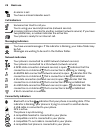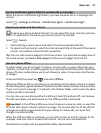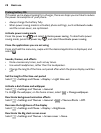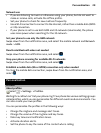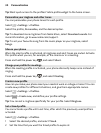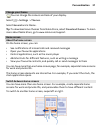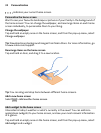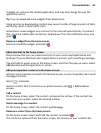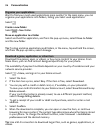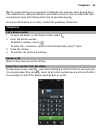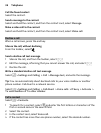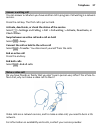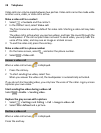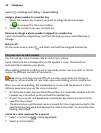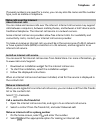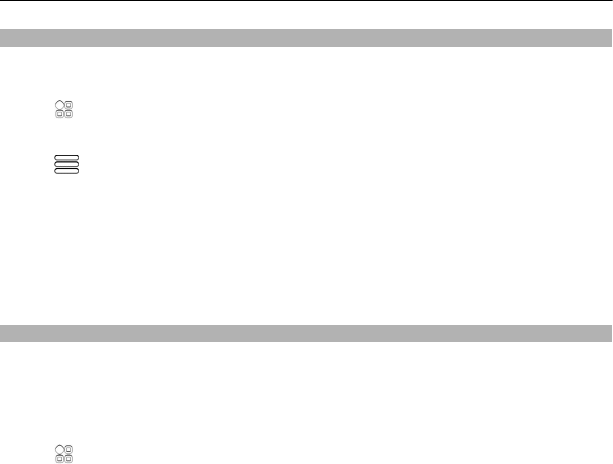
Organise your applications
Want to find your most used applications more quickly? In the main menu, you can
organise your applications into folders, hiding your least used applications.
Select
.
Create a new folder
Select
> New folder.
Move an application to a folder
Select and hold the application, and from the pop-up menu, select Move to folder
and the new folder.
Tip: To drag and drop applications and folders, in the menu, tap and hold the screen,
and from the pop-up menu, select Arrange.
Download a game, application, or other item
Download free games, apps, or videos, or buy more content to your phone. From
Nokia Store, you can find content designed specifically for your phone.
The availability of payment methods depends on your country of residence and your
network service provider.
Select
> Store, and sign in to your Nokia account.
1 Select the item.
2 If the item has a price, select Buy. If the item is free, select Download.
3 You can pay with a credit or debit card, or, if available, on your phone bill.
To save your card information to your Nokia account, select Save this card to my
Nokia account..
If your card information is already saved, to use a different payment method,
select Change billing details.
4 To get a receipt of your credit or debit card purchase, select or enter a mail
address.
5Select Confirm.
6 When the download is complete, you can open or view the item, or continue
browsing for more content. The content type determines where the item is stored
in your phone. To change the default location, select Account > Installation
preferences and the desired memory.
Tip: Use a Wi-Fi connection to download larger files, such as games, applications, or
videos.
34 Personalisation