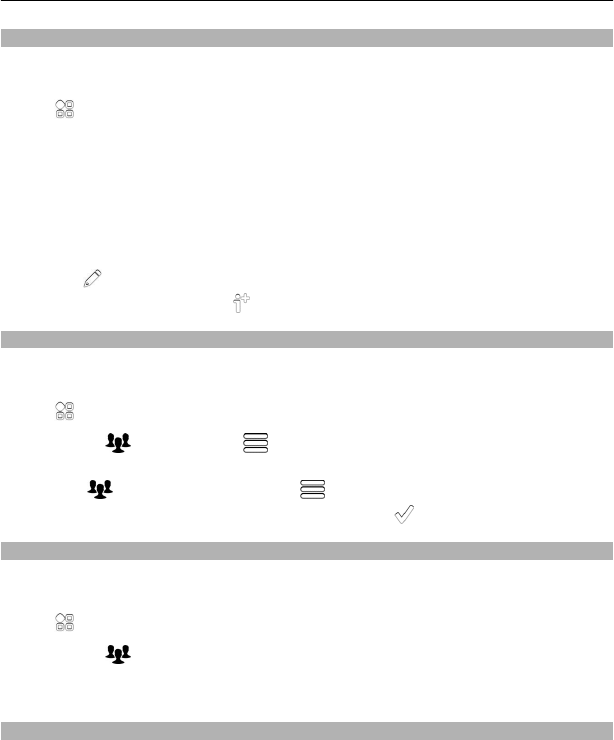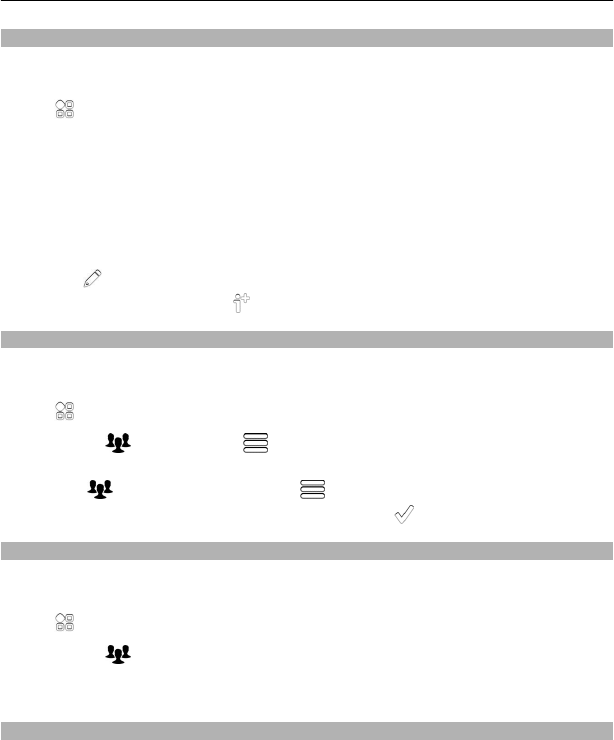
Send your contact information using My Card
My card is your electronic business card. With My card, you can send your contact
information to others.
Select
> Contacts.
Send your contact information as a business card
1 Select and hold My card, and from the pop-up menu, select Send as contact
card.
2 Select the sending method.
Edit your contact information in My Card
1 Select My card.
2 Select
and the detail to edit.
3 To add more details, select
.
Create a contact group
When you have created contact groups, you can send a message to several people at
the same time. For example, you can assign the members of your family to one group.
Select
> Contacts.
1Open the
tab, and select > New group.
2 Enter a name for the group, and select OK.
3On the
tab, select the group and > Add members.
4 Mark the contacts to add to the group, and select
.
Send a message to a group of people
Would you like to send a message to all your family members quickly? If you have
assigned them to a group, you can send a message to all of them at the same time.
Select
> Contacts.
1Open the
tab.
2 Select and hold a group title, and from the pop-up menu, select Create
message.
Copy contacts from the SIM card to your phone
If you have contacts stored on your SIM card, you can copy them to your phone. You
can add more details to contacts that are stored on your phone, such as alternative
phone numbers, addresses, or a picture.
Contacts 49