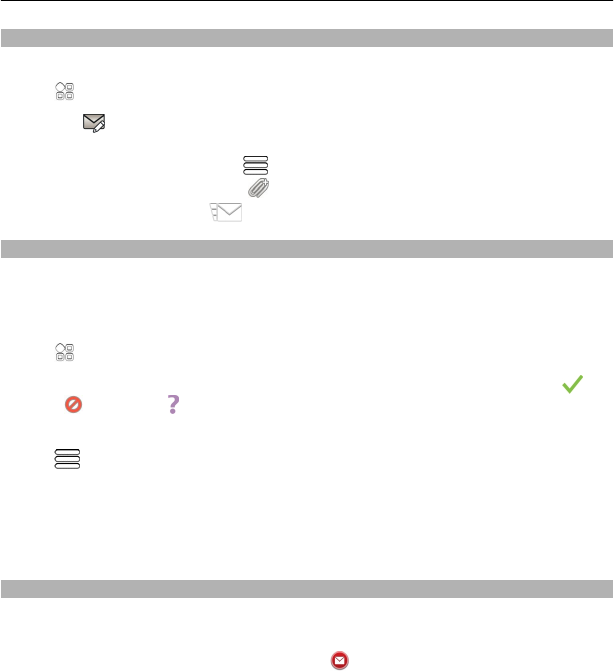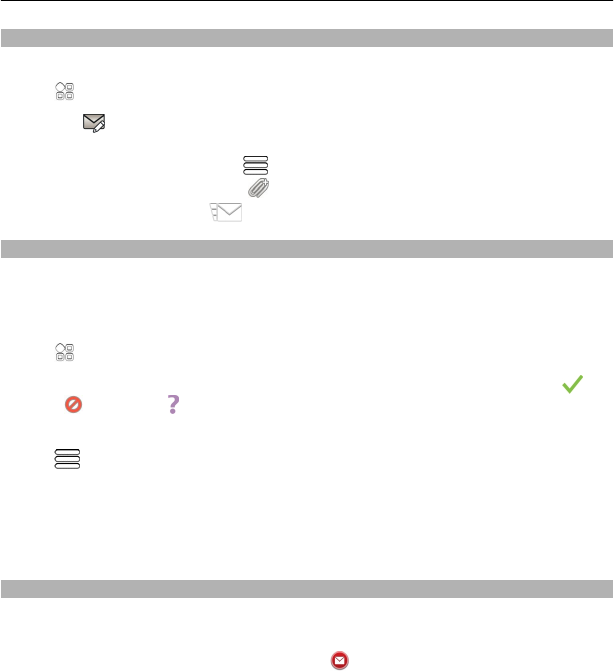
Send a mail
You can use your phone to write and send mail, and attach files to your mail.
Select
> Mail and a mailbox.
1 Select
.
2 Enter the mail address. To add a recipient from your contacts list, select To or
Cc. To add a Bcc field, select
> Other recipient fields > Show Bcc field.
3 To add an attachment, select
.
4 To send the mail, select
.
Respond to a meeting request
You can open and save or accept meeting requests. When you save or accept a
meeting request, it appears in your calendar.
Meeting requests are handled in the Exchange ActiveSync mailbox.
Select
> Mail and the Exchange ActiveSync mailbox.
Open the meeting request, and save it to your calendar or, if available, select
Accept, Decline, or Tentative.
Check your availability
Select
> View calendar.
To edit, reply, or forward an accepted meeting request, open the request in your
calendar.
The available options may vary.
Open mail from the home screen
You can have several mail widgets on your home screen, depending on your phone.
Each mail widget contains one mailbox with the three latest received mails displayed.
You can open them directly from the widget.
indicates that new mail has arrived.
Tip: To see more mails, scroll down.
Add a mail widget to the home screen
On the home screen, tap and hold an empty area, and from the pop-up menu, select
Add widget and the mail widget.
Mail 57