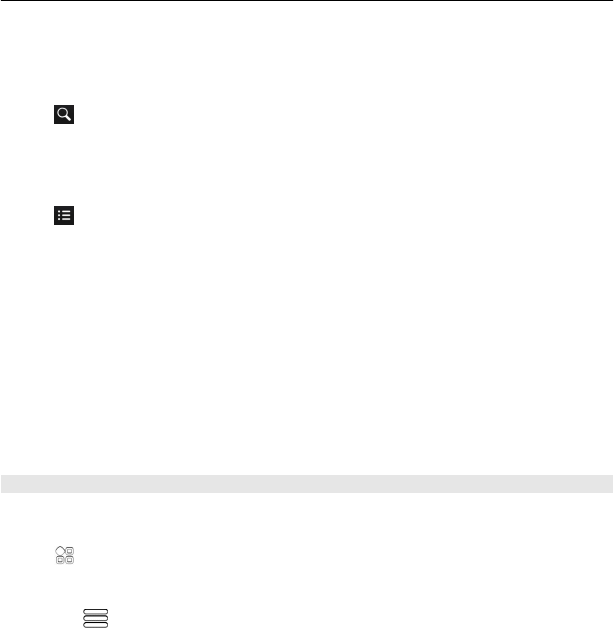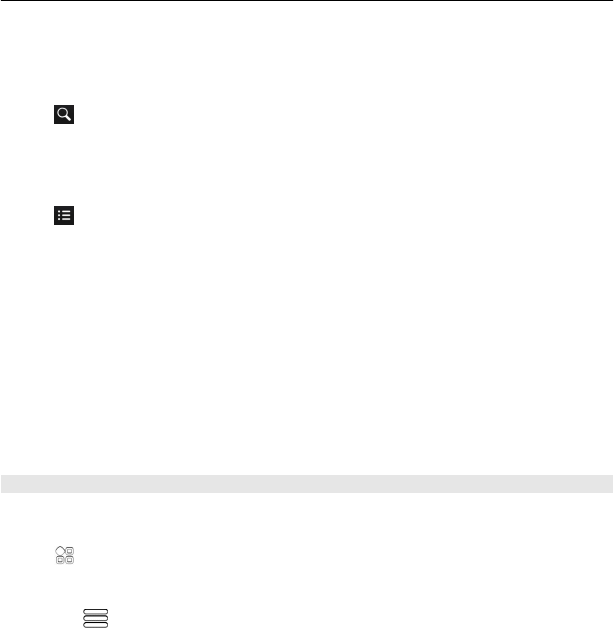
2 Select an item from the list of proposed matches.
The location is displayed on the map.
Return to the list of proposed matches
Select
.
Tip: In the search view, you can also select from the list of your previous search words.
Search for different types of nearby places
Select
and a category, such as transport, accommodation, or shopping.
Tip: You can use the details page of a found location to easily navigate to the place,
to view its contact information, or to save or share the location. Select the place, and
the place is shown on the map. To view the details page, select the information area
at the top of the screen.
If no search results are found, make sure the spelling of your search words is correct.
Problems with your internet connection may also affect results when searching
online.
If you have maps of the searched area stored on your phone, to avoid data transfer
costs, you can also get search results without an active internet connection, but the
search results may be limited.
Download and update maps
Save new street maps to your phone before a journey, so you can browse the maps
without an internet connection when travelling.
Select
> Maps.
To download and update maps on your phone, you need an active Wi-Fi connection.
1 Select
> Map Loader > Add new maps.
2 Select a continent and a country, then select Download or Check for updates.
Tip: You can also use the Nokia Suite PC app to download the latest street maps and
voice guidance files, and copy them to your phone. To download and install Nokia
Suite, go to www.nokia.com/support.
When you install a newer version of the Maps app on your phone, the country or region
maps are deleted. Before using Nokia Suite to download new maps, open and close
the Maps app, and make sure you have the latest version of Nokia Suite installed on
your computer.
Maps 79