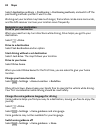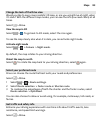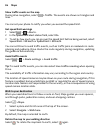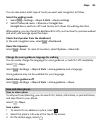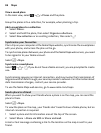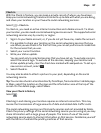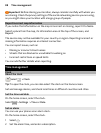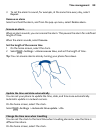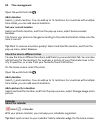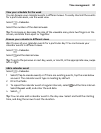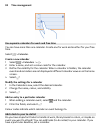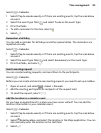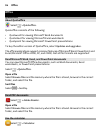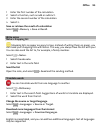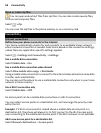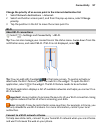Open the world clock tab .
Add a location
Select
and a location. You can add up to 15 locations. For countries with multiple
time zones, you can add several locations.
Set your current location
Select and hold a location, and from the pop-up menu, select Set as current
location.
The time in your phone is changed according to the selected location. Make sure the
time is correct.
Tip: Want to remove a location quickly? Select and hold the location, and from the
pop-up menu, select Remove.
Check the time in different cities
To view the time in different locations, add them to your world clock tab. You can also
add pictures for the locations, for example, a picture of your friend who lives in the
city in question, or a view from your favourite tourist attraction.
On the home screen, select the clock.
Open the world clock tab
.
Add a location
Select
and a location. You can add up to 15 locations. For countries with multiple
time zones, you can add several locations.
Add a picture for a location
Select and hold the location, and from the pop-up menu, select Change image and a
picture.
Calendar
About the calendar
Select > Calendar.
With your phone calendar, you can keep your schedules organised.
Tip: Want quick access to your calendar? Add a calendar widget to the home screen.
90 Time management