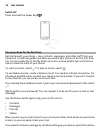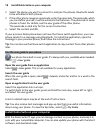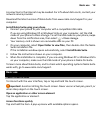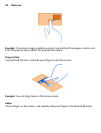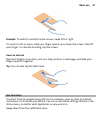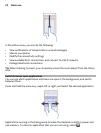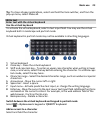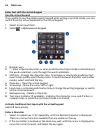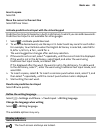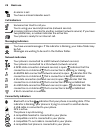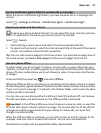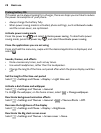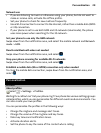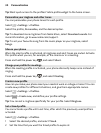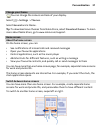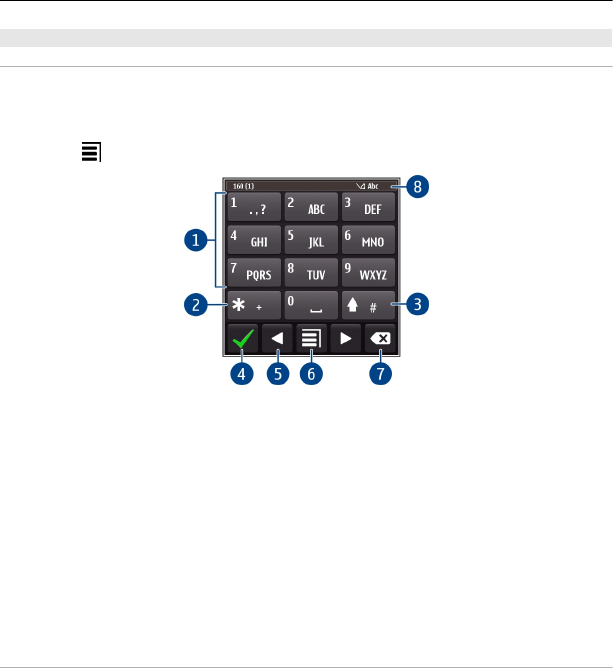
Enter text with the virtual keypad
Use the virtual keypad
If you prefer to use the alphanumeric keypad when writing in portrait mode, you can
switch from the virtual keyboard to the virtual keypad.
1 Select a text input field.
2Select
> Alphanumeric keypad.
1 Number keys
2* - Enter a special character, or when predictive text input mode is activated and
the word underlined, cycle through the word candidates.
3 Shift key - Change the character case. To activate or deactivate predictive text
input mode, quickly select the key twice. To switch between the letter and number
modes, select and hold the key.
4 Close key - Close the virtual keypad.
5 Arrow keys - Move the cursor left or right.
6 Input menu - Activate predictive text input, change the writing language, or switch
to the virtual keyboard.
7 Backspace key - Delete a character.
8 Text input indicator (if available) - Indicates the character case, and if letter or
number mode or predictive text input mode is activated.
Activate traditional text input with the virtual keypad
Select # twice quickly.
Enter a character
1 Select a number key (1-9) repeatedly, until the desired character is displayed.
There are more characters available than are visible on the key.
2 If the next letter is located on the same key, wait until the cursor is displayed or
move the cursor forward, and select the key again.
24 Basic use