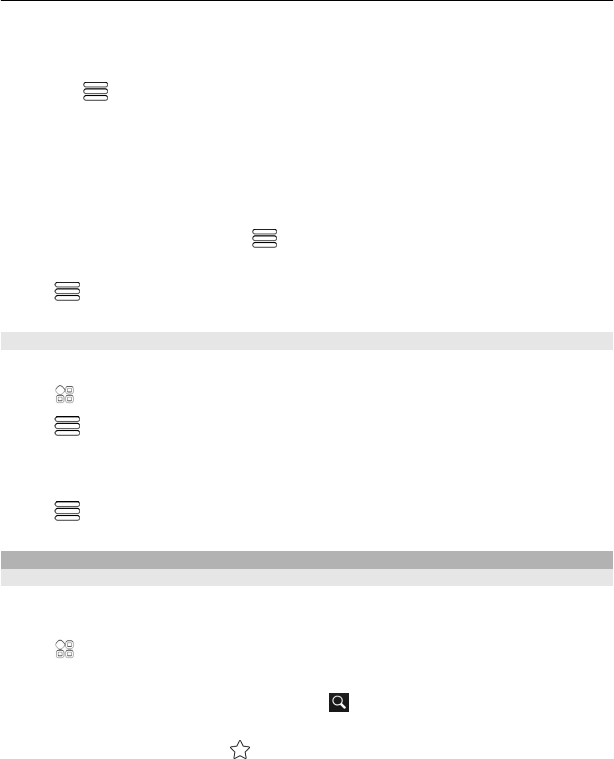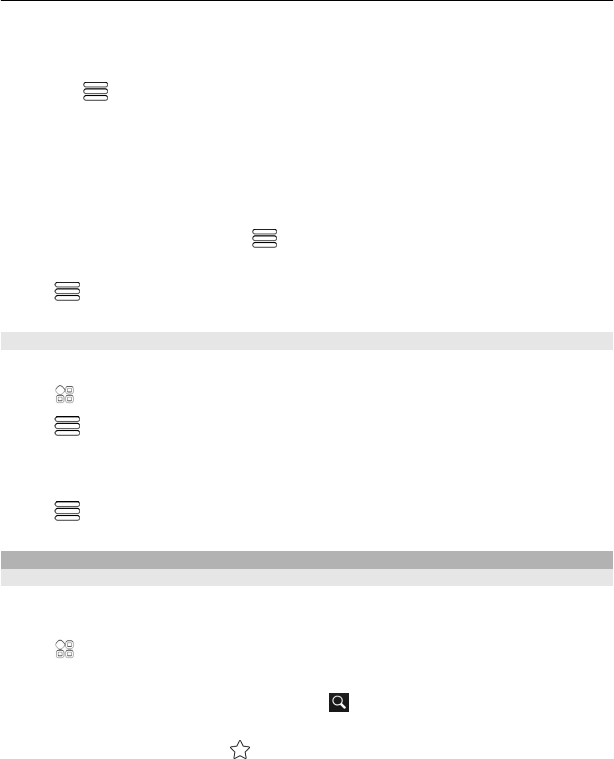
You can also select what type of route you want walk navigation to follow.
Select the walking mode
1 Select
> Settings > Maps & Walk > Route settings.
2 Select Preferred route > Streets or Straight line.
Straight line is useful on off-road terrain as it shows the walking direction.
While walking, you can check the dashboard for info, such as how far you have walked
and what your average speed has been.
Check the tripmeter from the dashboard
In the walk navigation view, select
> Dashboard.
Reset the tripmeter
Select
> Reset. To reset all counters, select Options > Reset all.
Change the voice guidance language for walking
You can easily change the language for voice guidance, or switch it off completely.
Select
> Maps.
Select
> Settings > Maps & Walk > Voice guidance and a language.
Voice guidance may not be available for your language.
Switch voice guidance off
Select
> Settings > Maps & Walk > Voice guidance > None.
Save and share places
Save or view a place
To aid your travel planning, you can search for, hotels, attractions, or petrol stations,
and save them to your phone.
Select
> Maps.
Save a place
1 To search for an address or place, select
.
2 Select the place's info area at the top of the screen.
3 On the details page, select
.
Maps 85