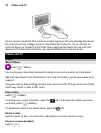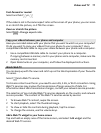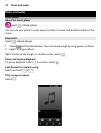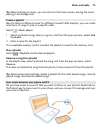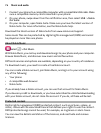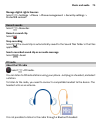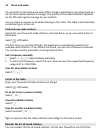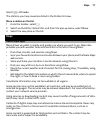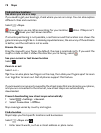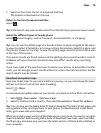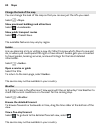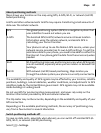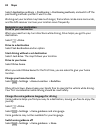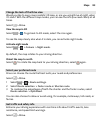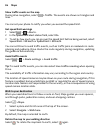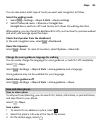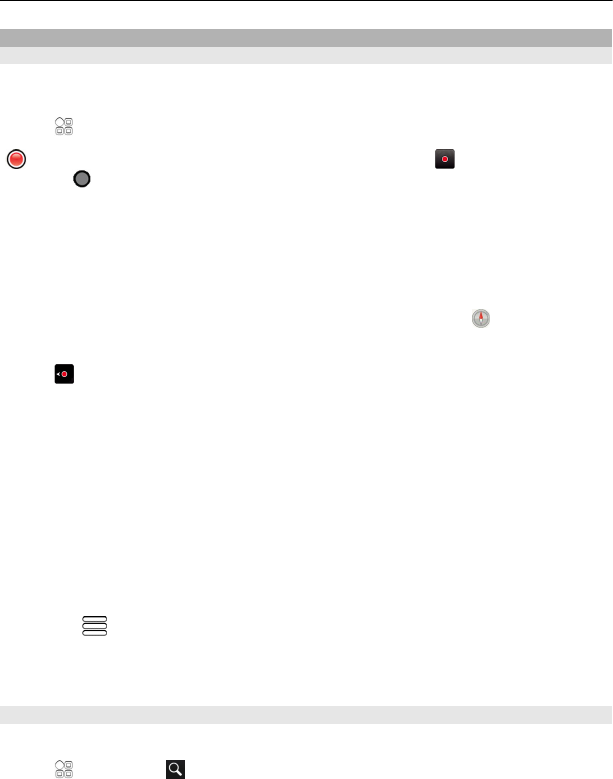
Find and view locations
See where you are on a map
If you need to get your bearings, check where you are on a map. You can also explore
different cities and countries.
Select
> Maps.
shows where you are. When searching for your location, blinks. If Maps can't
find you,
shows your last known location.
If accurate positioning is not possible, a red halo around the location icon shows the
general area you might be in. In densely populated areas, the accuracy of the estimate
is better, and the red halo is not as wide.
Browse the map
Drag the map with your finger. By default, the map is oriented north. If you want the
map to rotate so that it shows the direction you're facing, select
.
See your current or last known location
Select
.
Zoom in or out
Select + or -.
Tip: You can also place two fingers on the map, then slide your fingers apart to zoom
in or together to zoom out. Not all phones support this feature.
If you browse to an area not covered by the street maps that are stored on your phone,
and you are connected to the internet, new street maps are automatically
downloaded.
Prevent downloading new street maps automatically
1Select
> Settings > General.
2Select Connection > Offline.
Map coverage varies by country and region.
Find a location
Maps helps you find specific locations and businesses.
Select
> Maps and .
1 Enter search words, such as a street address or place name.
78 Maps