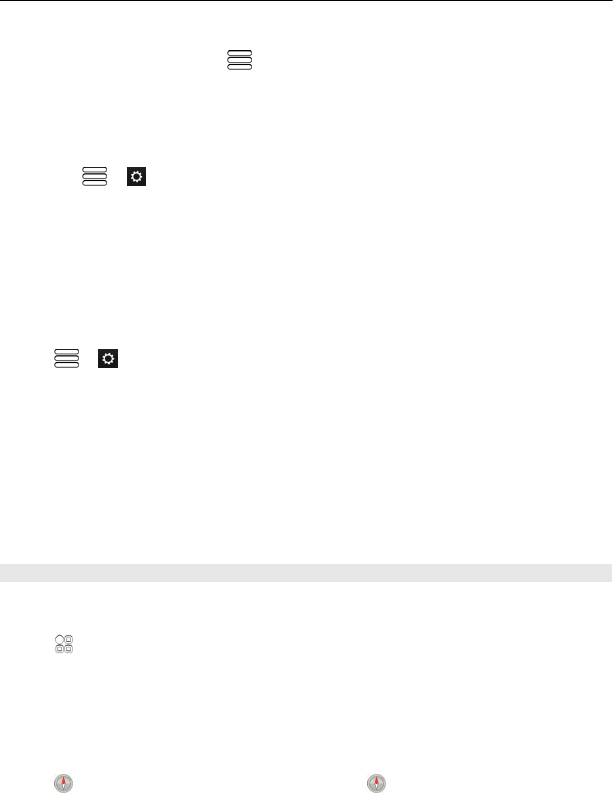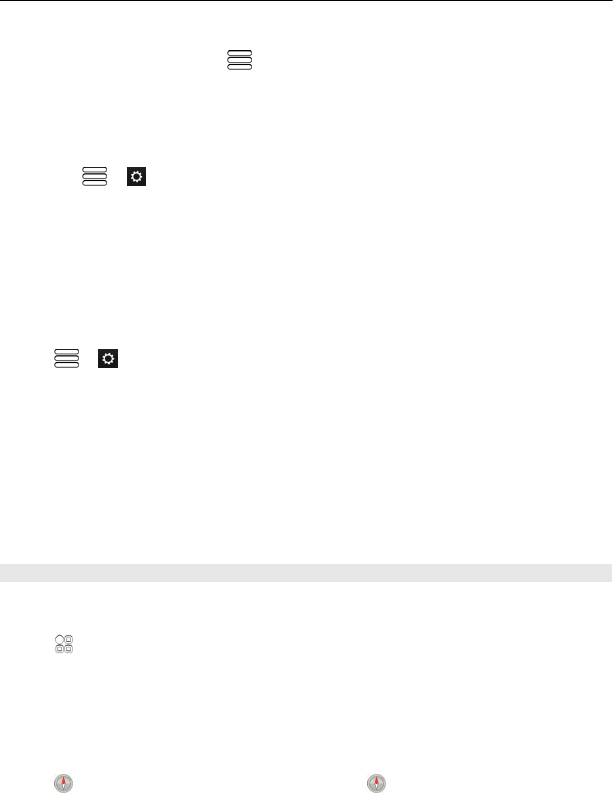
Show traffic events on the map
During drive navigation, select
> Traffic. The events are shown as triangles and
lines.
You can set your phone to notify you when you exceed the speed limit.
Get speed limit warnings
1Select
> > Alerts.
2In the Speed limit alert status field, select On.
3 To set by how much you can go over the speed limit before being warned, select
Speed limit < 80 km/h or Speed limit > 80 km/h.
You can set Drive to avoid traffic events, such as traffic jams or roadworks in route
planning and guidance. Drive checks the route regularly during navigation, updating
the guidance automatically.
Avoid traffic events
Select
> > Route settings > Avoid traffic.
Tip: To avoid traffic events, you can also select Live traffic rerouting when opening
Drive.
The availability of traffic information may vary according to the region and country.
The location of speed cameras may be shown on your route during navigation, if this
feature is enabled. Some jurisdictions prohibit or regulate the use of speed camera
location data. Nokia is not responsible for the accuracy, or the consequences of using
speed camera location data.
Walk to your destination
When you need directions to follow a route on foot, Maps guides you over squares,
and through parks, pedestrian zones, and even shopping centres.
Select
> Maps.
1 Select a place and its info area at the top of the screen.
2Select Navigate > Walk here.
By default, the map is oriented to north.
Rotate the map to your walking direction
Select
. To rotate the map back to north, select again.
84 Maps