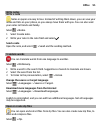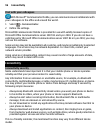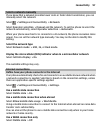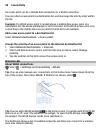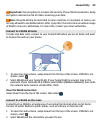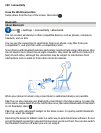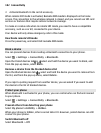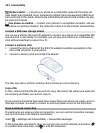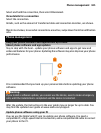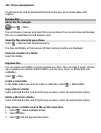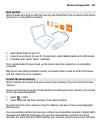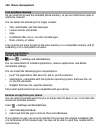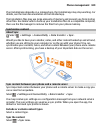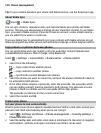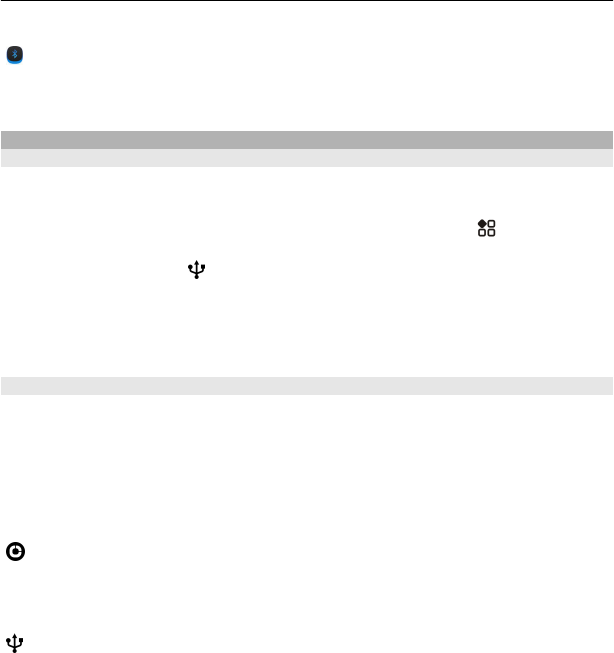
Tip: To quickly switch Bluetooth off, swipe down from the top of the screen, then select
.
Do not pair with or accept connection requests from an unknown device. This helps to
protect your phone from harmful content.
USB data cable
Copy a picture or other content between your phone and computer
You can use a USB data cable to back up and copy pictures, videos, and other content
between your phone and your computer.
1 To make sure that Media transfer is set as the USB mode, select
> Settings and
Connectivity > USB > Media transfer.
2Use a compatible USB
data cable to connect your phone to your compatible
computer.
The phone is displayed as a portable device on your computer. If Media transfer
mode does not work on your computer, use Mass storage mode instead.
3 Use the file manager of the computer to copy the content.
Change the USB mode
For best results when copying content or synchronising your phone with your computer,
activate the appropriate USB mode when using a USB data cable to connect to various
devices.
1 Use a compatible USB cable to connect your phone to your computer.
2 On your phone, swipe down from the notification area.
3 Select USB and from the following:
Nokia Suite — Connect your phone to a compatible computer that has Nokia Suite
installed. In this mode, you can synchronise your phone with Nokia Suite and use other
Nokia Suite features.
This mode is activated automatically when you open the Nokia Suite application.
Mass storage — Connect your phone to a compatible computer that does not have
Nokia Suite installed. Your phone is recognised as a USB flash memory. You can also
connect your phone to other devices, such as a home or car stereo, to which you can
connect a USB drive.
While connected to a computer in this mode, you may not be able to use some of the
phone applications.
The memory card and mass memory in your phone cannot be accessed by the other
device.
Connectivity 103