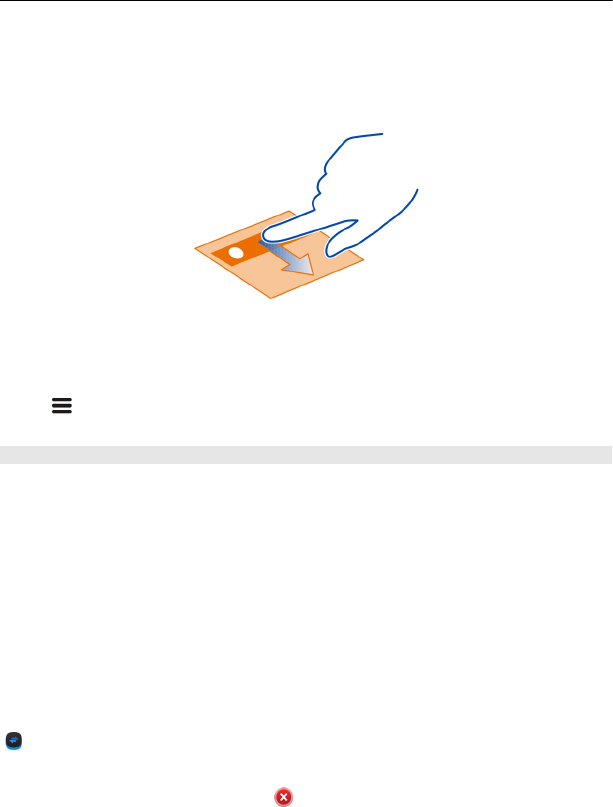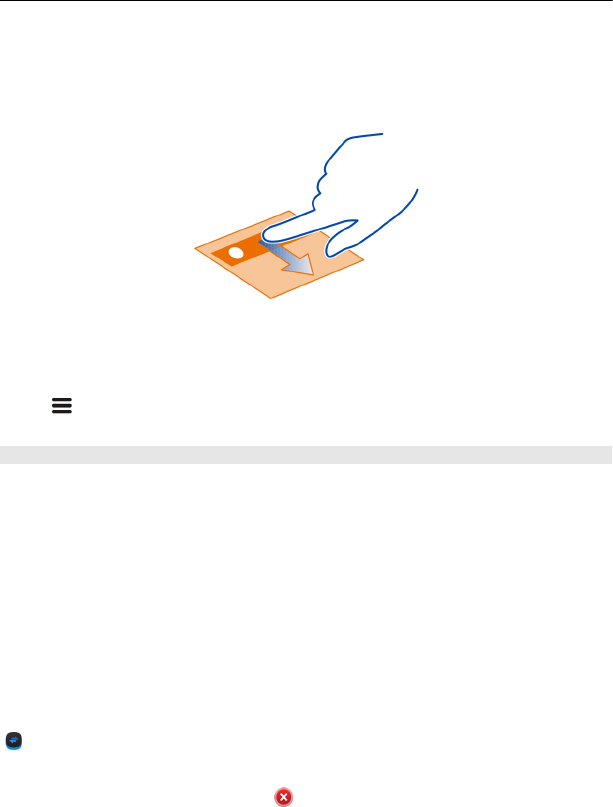
Tip: Download more background images from Nokia Store. For more information, go
to www.nokia.com/support.
Rearrange items on the home screen
Tap and hold an item, then drag it to a new location.
Tip: You can drag and drop items between different home screens.
Add a new home screen
Select
> Add another home screen.
Add a widget to the home screen
You can add mini-applications (widgets) to your home screen, and see your most
relevant information at a glance.
Tap and hold an empty area on the home screen, and from the pop-up menu, select
Add widget and a widget.
A widget can enhance the related application, and may also change the way the
application works.
Tip: You can download more widgets from Nokia Store.
Using services or downloading content may cause transfer of large amounts of data,
which may result in data traffic costs.
Some home screen widgets may connect to the internet automatically. To prevent this,
close the mobile data connection. Swipe down from the notification area, and select
.
Remove a widget from the home screen
Select and hold the widget, and select
.
34 Personalise your phone