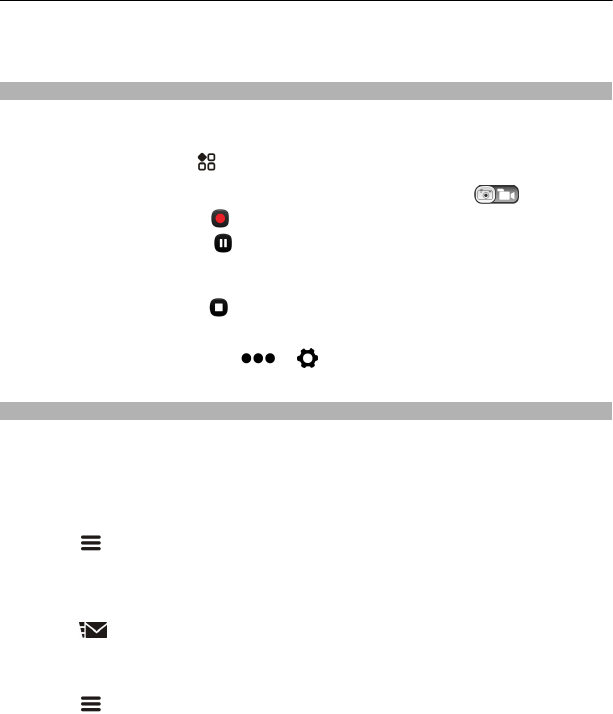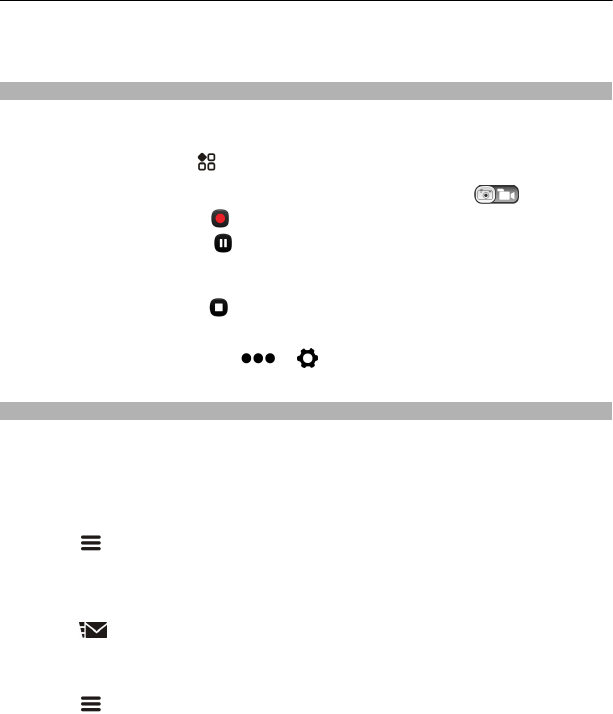
If the performance of the memory card degrades over time, back up any important
content on the card, and use the phone to format the card.
Record a video
Besides taking photos with your phone, you can also capture your special moments as
videos.
To open the camera, select
> Camera.
1 To switch from photo mode to video mode, if necessary, select
.
2 To start recording, select
.
3 To pause recording, select
. If you pause recording and do not press any key within
five minutes, the recording stops.
To zoom in or out, use the volume keys.
4 To stop recording, select
. The video is automatically saved in Gallery.
Tip: You can send your video in a multimedia message. To limit the video size for
sending, before recording, select
> > Video quality, then select a small
enough size, such as Sharing quality.
Send a photo or video
A picture can say more than words. Send a photo or video of that special moment or
important info you need to get across in a multimedia or mail message, or using
Bluetooth.
Send in a multimedia or mail message
1 Take a photo or record a video.
2 Select
> Send.
3 Select Via message or Via mail.
4 To add a contact as a recipient, select To. You can also write the recipient's name,
phone number, or address in the To field.
5 Select
.
Send using Bluetooth
1 Take a photo or record a video.
2 Select
> Send > Via Bluetooth.
3 Select the phone or device to connect to, or search for more devices.
If the other phone or device requires a passcode, type in the passcode.
64 Camera