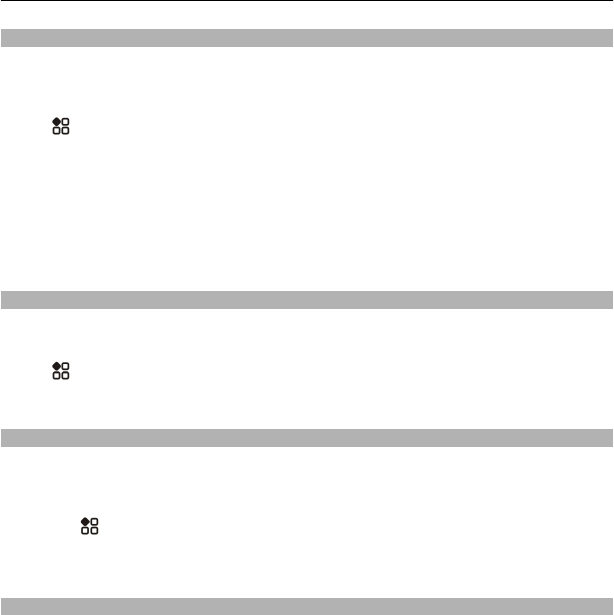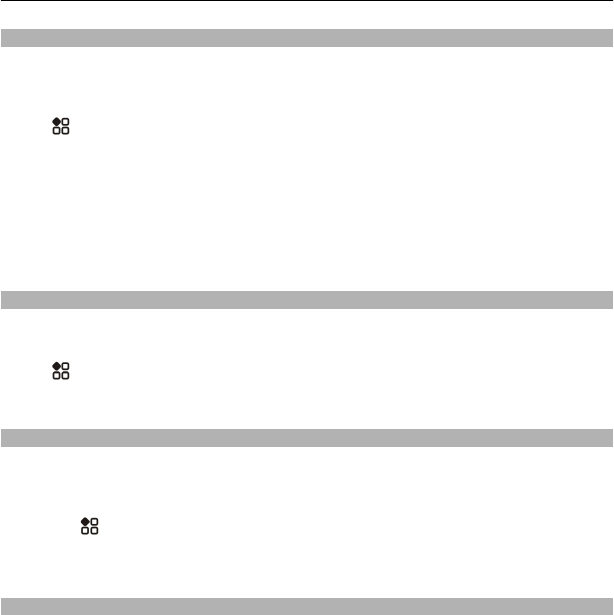
See your friends' status updates in one view
When you are signed in to social networking services through the Social app, you can
see your friends' status updates from all those services in a single view. You do not have
to switch between different apps to see what everyone is up to.
Select
> Social.
1 Select a service, then sign in.
2 Select Add social network.
3 Select another service, then sign in.
4 Select All Activity.
All the feeds from the services you have added are automatically included in the
view.
Post your status to social networking services
With the Social application, you can post your status update to social networking
services.
Select
> Social.
Write your status update in the text field.
Link your online friends to your contacts list
You can link your online friends' profiles from social networking services to their contact
info in your phone. After linking, you can view their contact info directly from the Social
app, and see their latest status updates in your contacts list.
1 Select
> Social.
2 Select an online friend's profile picture and Link Profile to Contact.
3 From your contacts list, select the contact to which to link the profile.
See your friends' status updates on the home screen
With the Social widget, you can see your online friends' status updates directly on the
home screen when you're signed in to social networking services through the Social
app.
Add the Social widget to the home screen
Select and hold an empty area on the home screen, then select Add widget > Social.
Open the Social app from the home screen
On the home screen, select the Social widget. If you're signed in, the status updates
view opens. If you're not signed in, the sign-in view opens.
Social networks 59