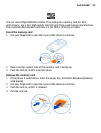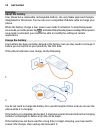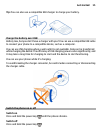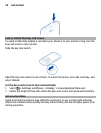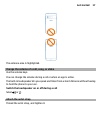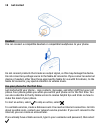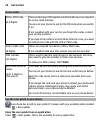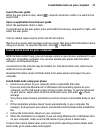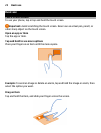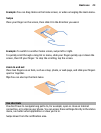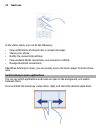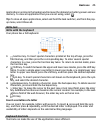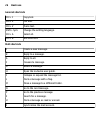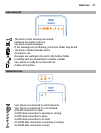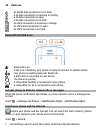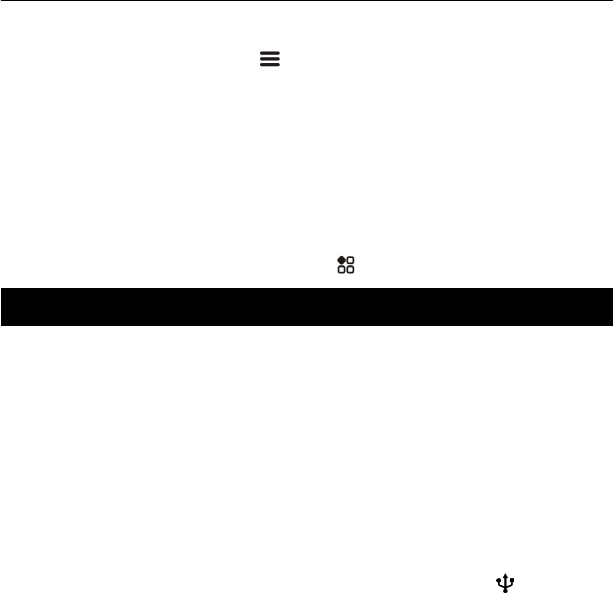
Search the user guide
When the user guide is open, select
> Search, and enter a letter or a word in the
search field.
Open an application from the user guide
Select the application link in a topic.
To switch back to the user guide, press and hold the home key, swipe left or right, and
select the user guide.
Links to related topics may be at the end of instructions.
Tip: You also receive text messages and pop-up tips that give useful information about
using your phone. To view the tips later, select
> My Nokia.
Install Nokia Suite on your computer
With the Nokia Suite PC app, you can manage content on your phone, and keep it in sync
with your compatible computer. You can also update your phone with the latest
software, and download maps.
A connection to the internet may be needed. For info about data costs, contact your
network service provider.
Download the latest version of Nokia Suite from www.nokia.com/support to your
computer.
Install Nokia Suite using your phone
1 Connect your phone to your computer with a compatible USB cable.
If you are using the Windows XP or Windows Vista operating system on your
computer, set the USB mode of your phone to Mass storage. To set the USB mode
on your phone, swipe down from the notification area, and select
> Mass
storage.
Your phone mass memory and memory card are shown as removable disks on your
PC.
2 If the installation window doesn't open automatically, in your computer file
manager, find and open your phone, and double-click the Nokia Suite installation
file.
3 Follow the instructions shown on your computer.
4 When the installation is complete, if you are using Windows XP or Windows Vista
on your computer, make sure the USB mode of your phone is Nokia Suite.
To learn more about Nokia Suite, and to check which operating systems Nokia Suite
works with, go to www.nokia.com/support.
Install Nokia Suite on your computer 21