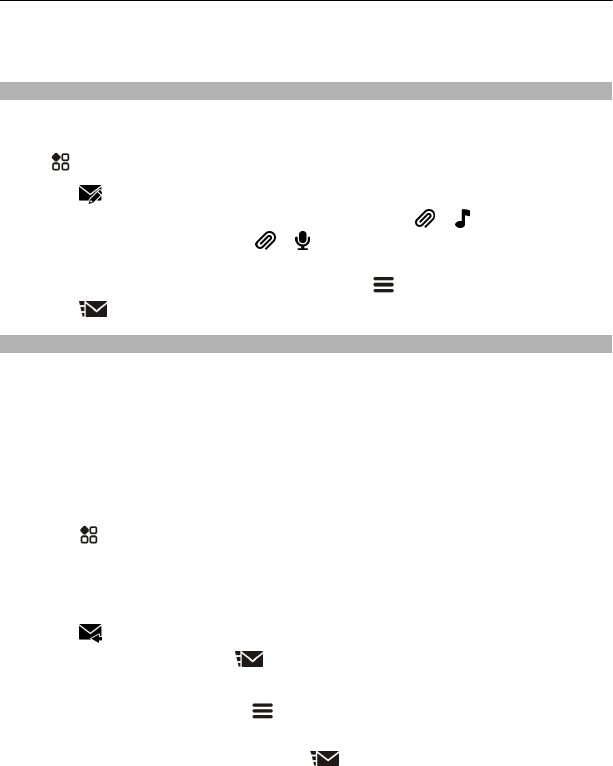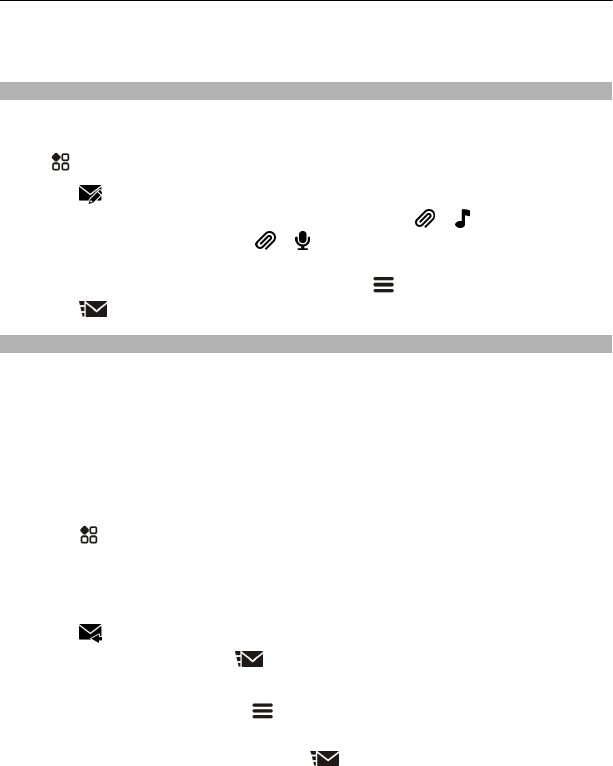
Only compatible devices can receive and show multimedia messages. Messages may
look different in different devices.
Send an audio message
You can record a sound clip, such as a birthday song, and send it to your friend as an
audio message.
Select
> Messaging.
1 Select
.
2 To add an existing sound clip as an attachment, select
> and the sound clip.
To add a new sound clip, select
> , and record the new clip.
3 To add the recipient’s phone number manually, enter the number in the To field.
To select recipients from the contacts list, select
> Add recipient.
4 Select
.
Read a received message
When you receive a message, there is a notification shown on the home screen. You can
open the message directly from the home screen.
Select Show to open the message.
By default, the message opens in the Conversation view. The Conversation view contains
all the messages sent to and received from a particular contact. If you have received
messages from several contacts, the messages open in the Conversations list.
Read the message later
1 Select
> Messaging.
2 Select the conversation containing the message.
3 Select the message.
Reply to a received message
1 Select
.
2 Write your reply, then select
.
Forward a message
1 With the message open, select
> Forward.
2 To add a contact as a recipient, select To. You can also type in a phone number.
3 Edit the message if needed, then select
.
Save a received multimedia item
In the multimedia message, select and hold the item, then select Save.
50 Messaging