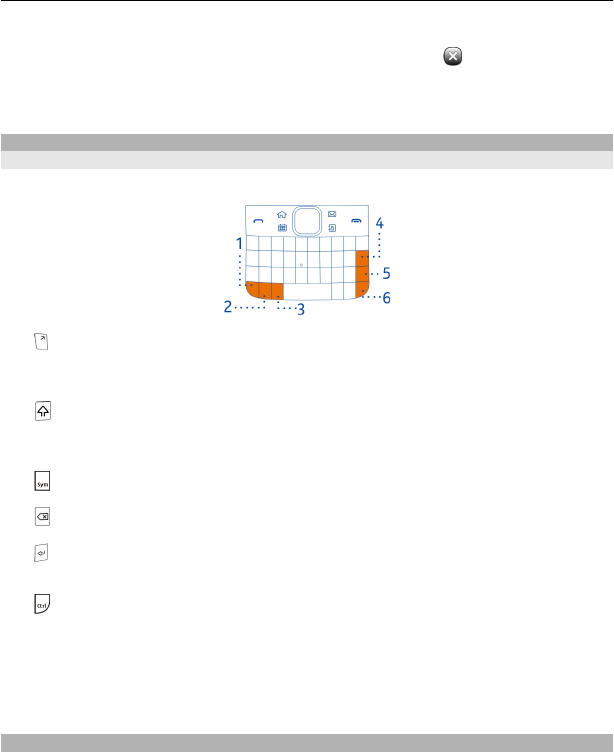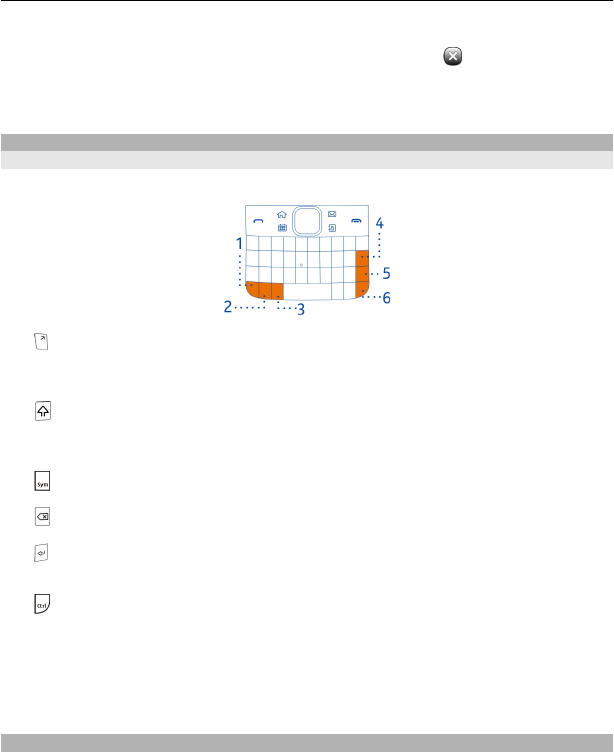
Applications running in the background increase the demand on battery power and use
memory. To close an application that you are not using, select
.
Tip: To close all open applications, select and hold the task switcher, and from the pop-
up menu, select Close all.
Write text
Write with the keyboard
Your phone has a full keyboard.
1 Function key. To insert special characters printed at the top of keys, press the
function key, and then press the corresponding key. To enter several special
characters in a row, press the function key twice. To return to normal mode, press
the function key.
2
Shift key. To switch between the upper and lower case modes, press the shift key
twice. To enter a single upper case letter in lower case mode, or a single lower case
letter in upper case mode, press the shift key, and then press the desired alphabet
key.
3
Sym key. To insert special characters not shown on the keyboard, press the sym
key, and select the desired character.
4
Backspace key. To delete a character, press the backspace key. To delete several
characters, press and hold the backspace key.
5
Enter key. To move the cursor to the next row or text input field, press the enter
key. Additional functions are based on the current context. For example, in the web
address field of the web browser, the enter key acts as the Go icon.
6
Ctrl key
Insert a variation of a letter
You can insert, for example, letters with accents. To insert á, press and hold the sym
key, and then press A repeatedly, until the desired letter is displayed. The order and
availability of letters depends on the selected writing language.
Keyboard shortcuts
Shortcuts can make the use of the applications more efficient.
Basic use 25