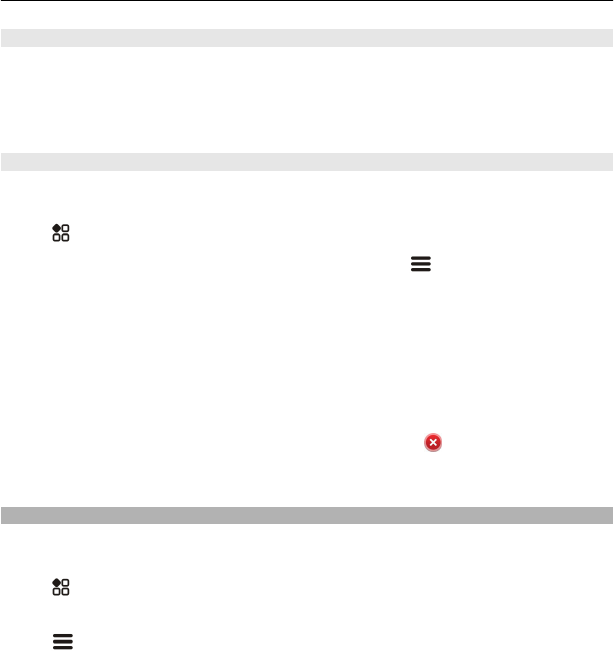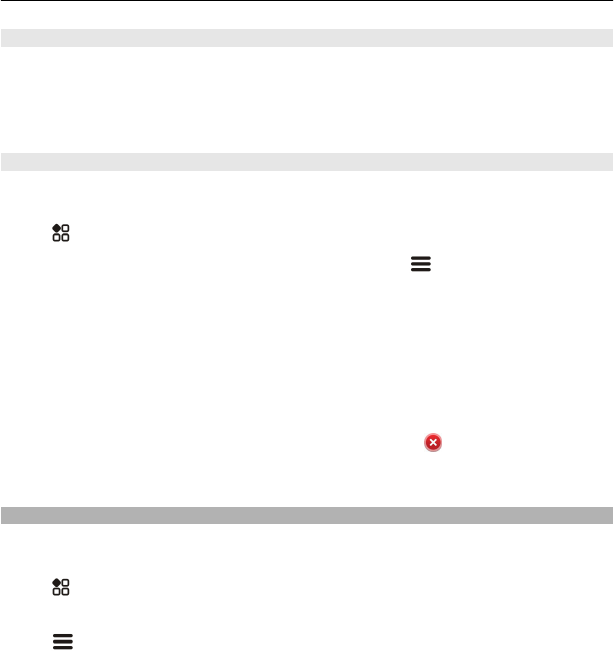
Add a shortcut to the home screen
Did you know that you can create shortcuts to your most used applications and features?
You can add shortcuts to applications or actions, such as writing a message.
Tap and hold an empty area on the home screen, and from the pop-up menu, select
Add shortcut and the application or action.
Add your important contacts to the home screen
Add your most important contacts to the home screen, so you can quickly call or send
messages to them.
Select
> Contacts.
Select a contact that is stored in your phone memory and
> Add to Home screen.
Call a contact
On the home screen, select the contact, and press the call key. If the contact has more
than one number, select the desired number.
Send a message to a contact
On the home screen, select the contact and Message.
Remove a contact from the home screen
On the home screen, select and hold the contact, and select
.
The contact is removed from the home screen, but remains in your contacts list.
Organise your apps
Want to find your most used apps more quickly? In the main menu, you can organise
your apps into folders, hiding your least used apps.
Select
.
Create a new folder
Select
> New folder.
Move an app to a folder
Select and hold the app, then select Move to folder and the new folder.
Tip: To drag and drop apps and folders, in the menu, tap and hold the screen, then select
Arrange.
Personalise your phone 35