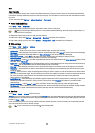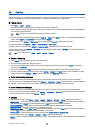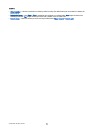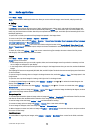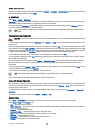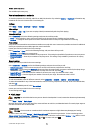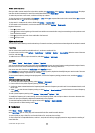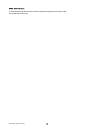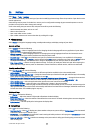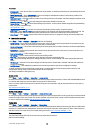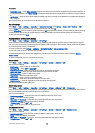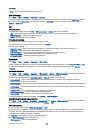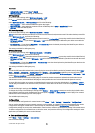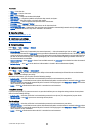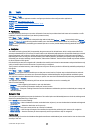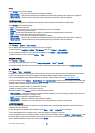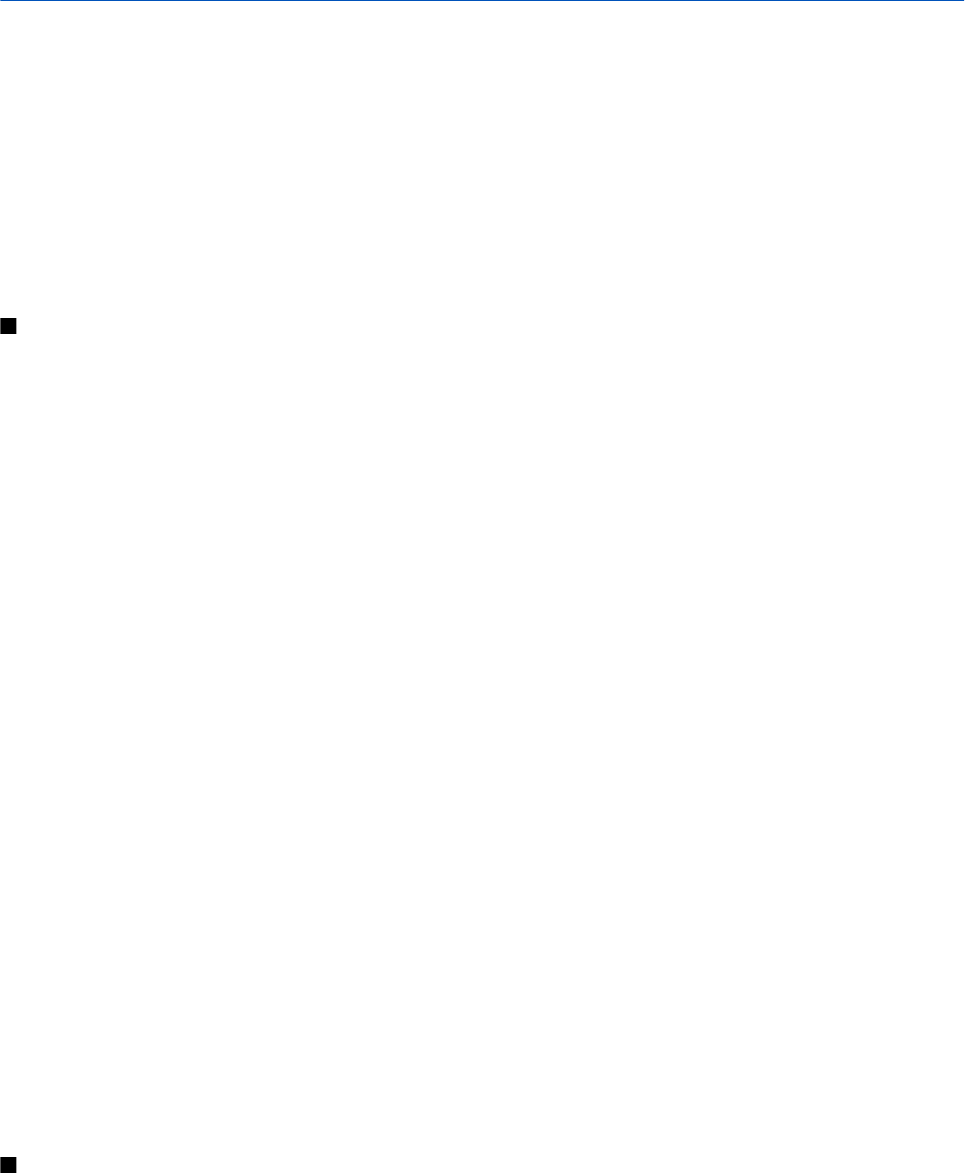
15. Settings
Select Menu > Tools > Settings.
You can define and modify various settings of your device. Modifying these settings affects the operation of your device across
several applications.
Some settings may be preset for the device or sent to you in a configuration message by your network operator or service
provider. You may not be able to change such settings.
Scroll to the setting that you want to edit, and press the scroll key to do the following:
• Switch between two values, such as on or off.
• Select a value from a list.
• Open a text editor to enter a value.
• Open a slider to decrease or increase the value by scrolling left or right.
Phone settings
Select Phone to change the language settings, standby mode settings, and display settings of your device.
General settings
Select General and from the following:
• Phone language — Select a language from the list. Changing the device language affects every application in your device.
When you change the language, the device restarts.
• Writing language — Select a language from the list. Changing the writing language also affects the characters that are
available when writing text and the predictive text dictionary that is used.
• Predictive text — Select On to use predictive text input. The predictive text dictionary is not available for all languages.
• Welcome note / logo — Select Default to use the default image, Text to enter a welcome note of your own, or Image to select
an image from the Gallery. The welcome note or image is displayed briefly each time you switch on the device.
• Orig. phone settings — Restore the original device settings. To do this, you need your device lock code. After resetting, the
device may take a longer time to power on. Documents, contact information, calendar entries, and files are unaffected.
Standby mode settings
Select Standby mode and from the following:
• Active standby — Select On to have shortcuts to different applications available in the active standby mode.
• Left selection key, Right selection key — Change the shortcuts that open from the left and right selection keys in the standby
screen. Press scroll key, select a function from the list, and OK.
• Navigation key right, Navigation key left, Navigat. key down, Navigation key up, Selection key — Change the shortcuts that
open when you scroll to different directions. These settings are not available if you select Active standby > On.
• Active standby apps. — Select the applications that you want to access from the active standby.
• Active standby mailbox — Select the inbox or the mailbox that is shown in the active standby.
• Active standby plug-ins — Select the plug-ins that are shown in the active standby. You can, for example, see how many voice
mails you have. Even if you switch off the active standby notifications for missed calls and messages, the default notification
will still show them. The available plug-ins may vary.
Display settings
Select Display and from the following:
• Light sensor — Adjust the amount of light used to illuminate the device display.
• Power saver time-out — Select the amount of time before the screen saver is activated. Activating the screen saver lengthens
the device operating time.
• Light time-out — Set how quickly after last keypress the display dims.
Call settings
Select Call and from the following:
• Send my caller ID — Select Yes to display your phone number to the person you are calling or Set by network to let the network
to determine whether your caller ID is sent.
• Call waiting — Select Activate to be notified of a new incoming call while you have a call in progress or Check status to check
if the function is active on the network.
• Reject call with SMS — Select Yes to send a text message to the person who is calling you informing why you cannot answer
their incoming call.
© 2007 Nokia. All rights reserved. 77