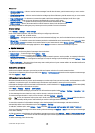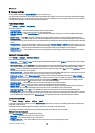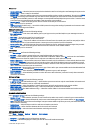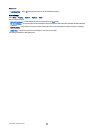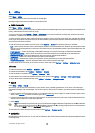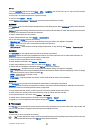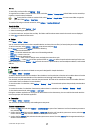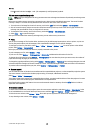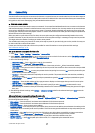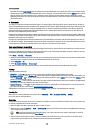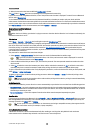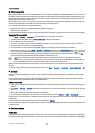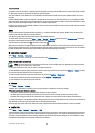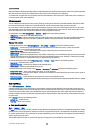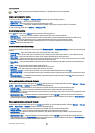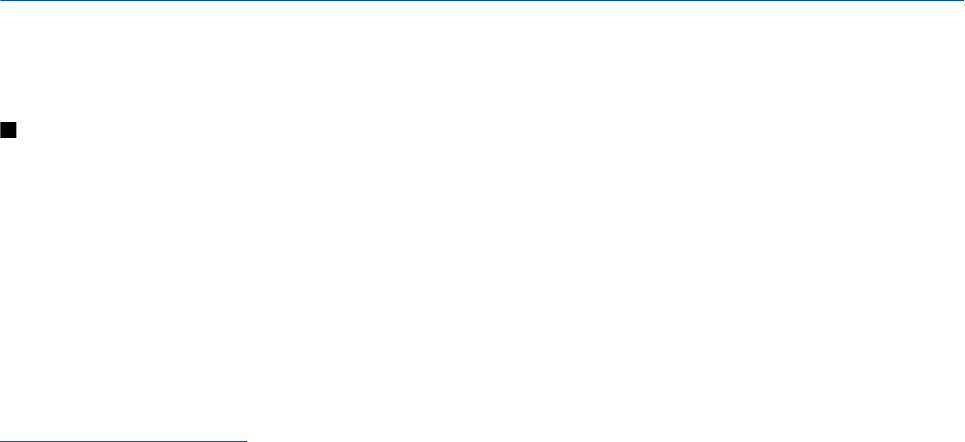
10. Connectivity
Your device offers several options to connect to the Internet, a corporate intranet, or to another device or PC. Your device supports
a wired solution with a USB (Universal Serial Bus) cable connection for Nokia PC Suite. Your device also allows you to communicate
using push to talk, instant messaging (chat), and modem-based connections.
Internet access points
An access point is where your device connects to a network. To use e-mail and multimedia services or to connect to the Internet
and browse web pages, you must first define Internet access points for these services. You may need to set up several Internet
access points, depending on the sites you want to access. For example, browsing the Web may require one access point, and
accessing your company intranet may require another. To connect to the Internet over GPRS, your device may have predefined,
default Internet access point settings.
When you switch on your device for the first time, the access points may be configured automatically based on the service
provider information in your SIM card. You can also receive the access points settings in a message from your service provider.
This might reduce the number of settings you need to enter yourself.
The available options may vary. Some or all access points may be preset for your device by your service provider. You may not
be able to add, edit, or delete access points.
Contact your service provider and e-mail service provider for more information on access points and their settings.
See "Connection settings," p. 78.
Set up an Internet access point for data calls
1. Select Menu > Tools > Settings > Connection > Access points.
2. Select Options > New access point. To use an existing access point as a basis for the new one, select Use existing settings.
To start with an empty access point, select Use default settings.
3. Define the following settings.
• Connection name — Enter a descriptive name for the connection.
• Data bearer — Select Data call or High speed (GSM).
• Dial-up number — Enter the modem telephone number of the access point. Use + before international numbers.
• User name — Enter your user name if required by the service provider. User names are often case-sensitive and provided
by your service provider.
• Prompt password — Select Yes to enter your password each time you log into a server or No to save the password in your
device memory and automate the login.
• Password — Enter your password if required by the service provider. The password is often case-sensitive provided by
the service provider.
• Authentication — Select Secure to always send your password encrypted or Normal to send your password encrypted
when possible.
• Homepage — Enter the Web address of the page you want to display as a home page when you use this access point.
• Data call type — Select Analogue or ISDN.
• Max. data speed — Select the limit to apply to the transfer speed. If you select Automatic, the data transfer rate is
determined by the network and may be affected by network traffic. Some service providers may charge more for higher
data rates.
4. After defining the basic settings, select Options > Advanced settings to define the advanced settings or Back to save the
settings and exit.
Advanced Internet access point settings for data calls
After setting up a basic Internet access point for Data call or High speed (GSM), select Options > Advanced settings, and define
the following advanced settings.
• IPv4 settings — Enter the device IP and name server addresses for IPv4 Internet protocol.
• IPv6 settings — Enter the device IP and name server addresses for IPv6 Internet protocol.
• Proxy serv. address — Enter the proxy server address.
• Proxy port number — Enter the proxy server port number. Proxy servers are intermediate servers between a browsing service
and its users, which are used by some service providers. These servers may provide additional security and speed up access
to the service.
• Use callback — Select Yes if you have a service that dials back to your device when you establish an Internet connection.
• Callback type — Select Use server no. or Use other no., according to instructions from your service provider.
• Callback number — Enter your data call phone number of your device, which the callback server uses.
• Use PPP compress. — Select Yes to speed up the data transfer, if it is supported by the remote PPP server.
© 2007 Nokia. All rights reserved. 57