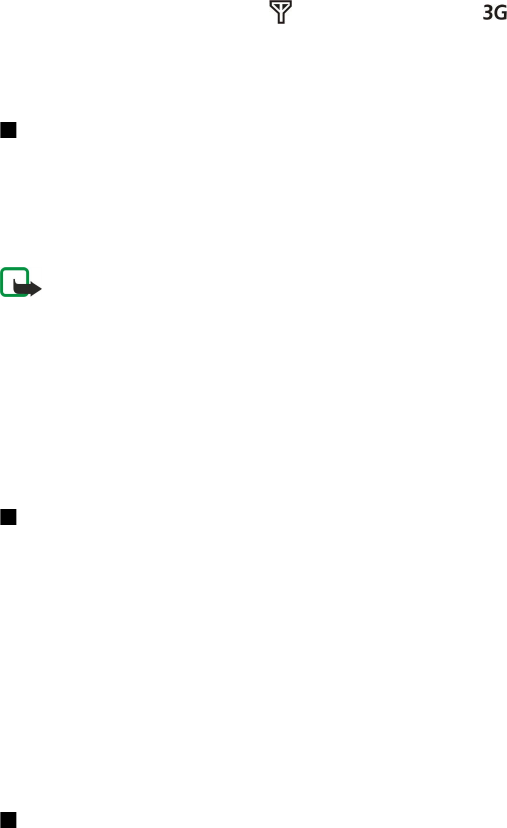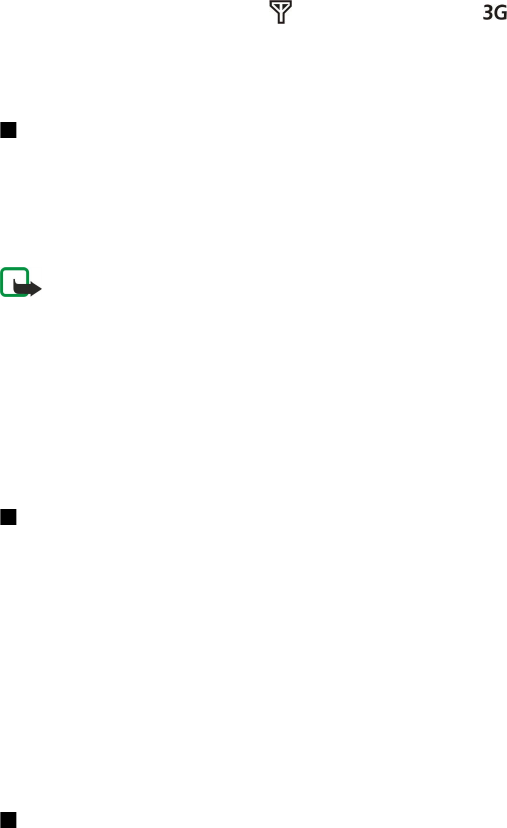
in packets is that the network is occupied only when sending or receiving data. As GPRS uses the network efficiently, it allows
for quick data connection set-up and fast data transmission speeds.
You must subscribe to the GPRS service. For availability and subscription to GPRS, contact your network operator or service
provider.
Enhanced GPRS (EGPRS) is similar to GPRS, but it enables faster connection. For more information on the availability of EGPRS
and data transfer speed, contact your network operator or service provider. Note that when you have selected GPRS as a data
bearer, the device uses EGPRS instead of GPRS if this is available in the network.
During a voice call, you cannot establish a GPRS connection, and any existing GPRS connection is put on hold unless the network
supports dual transfer mode.
UMTS
UMTS (Universal Mobile Telecommunications System) is a 3G mobile communication system. Besides voice and data, UMTS
enables audio and video delivery to wireless devices.
Your device can automatically switch between the GSM and UMTS networks.
To select which network to use, select Menu > Tools > Settings > Network and the network in Network mode. If you want
the device to switch between the networks automatically, select Dual mode.
The GSM network is indicated with , the UMTS network with .
When you use your device in GSM and UMTS networks, multiple data connections can be active at the same time, and access
points can share a data connection. In the UMTS network, data connections remain active during voice calls. You can, for example,
browse the Web faster than previously possible while simultaneously speaking on the phone.
Connection manager
Select Menu > Connect. > Conn. mgr..
To view the status of data connections or end connections, select Act. data conn..
View and end active connections
Note: The actual invoice for calls and services from your service provider may vary, depending on network features,
rounding off for billing, taxes, and so forth.
In the active connections view, you can see the open data connections.
To view detailed information about network connections, select the connection from the list and Options > Details. The type
of information shown depends on the connection type.
To end a network connection, select the connection from the list and Options > Disconnect.
To end all active network connections simultaneously, select Options > Disconnect all.
To view the details of a network, press the scroll key.
Modem
Select Menu > Connect. > Modem.
Together with a compatible computer, you can use your device as a modem to connect to the Web.
Before you can use your device as a modem
• You need the appropriate data communications software on your computer.
• You must subscribe to the appropriate network services from your service provider or Internet service provider.
• You must have the appropriate drivers installed on your computer. You may need to install or update infrared drivers.
To connect the device to a compatible computer using infrared, press the scroll key. Make sure the infrared ports of the device
and computer are directly facing each other with no obstacles between them.
Note that you may not be able to use some of the other communication features when the device is used as a modem.
Mobile VPN
Select Menu > Tools > Settings > Connection > VPN.
The Nokia mobile virtual private network (VPN) client creates a secure connection to compatible corporate Intranet and services,
such as e-mail. Your device connects from a mobile network, through the Internet, to a corporate VPN gateway that acts as a
front door to the compatible corporate network. VPN client uses IP Security (IPSec) technology. IPSec is a framework of open
standards for supporting secure exchange of data over IP networks.
C o n n e c t i v i t y
© 2007 Nokia. All rights reserved. 62