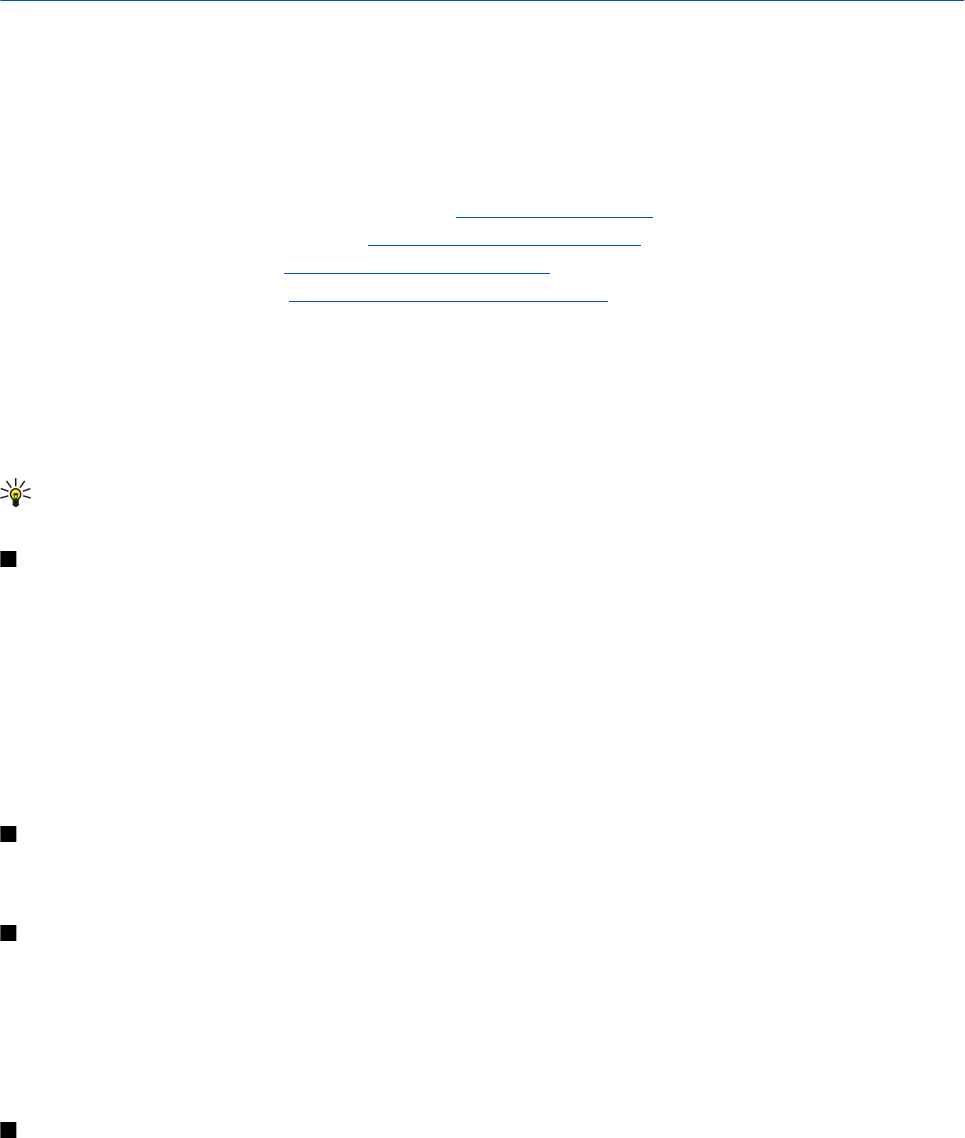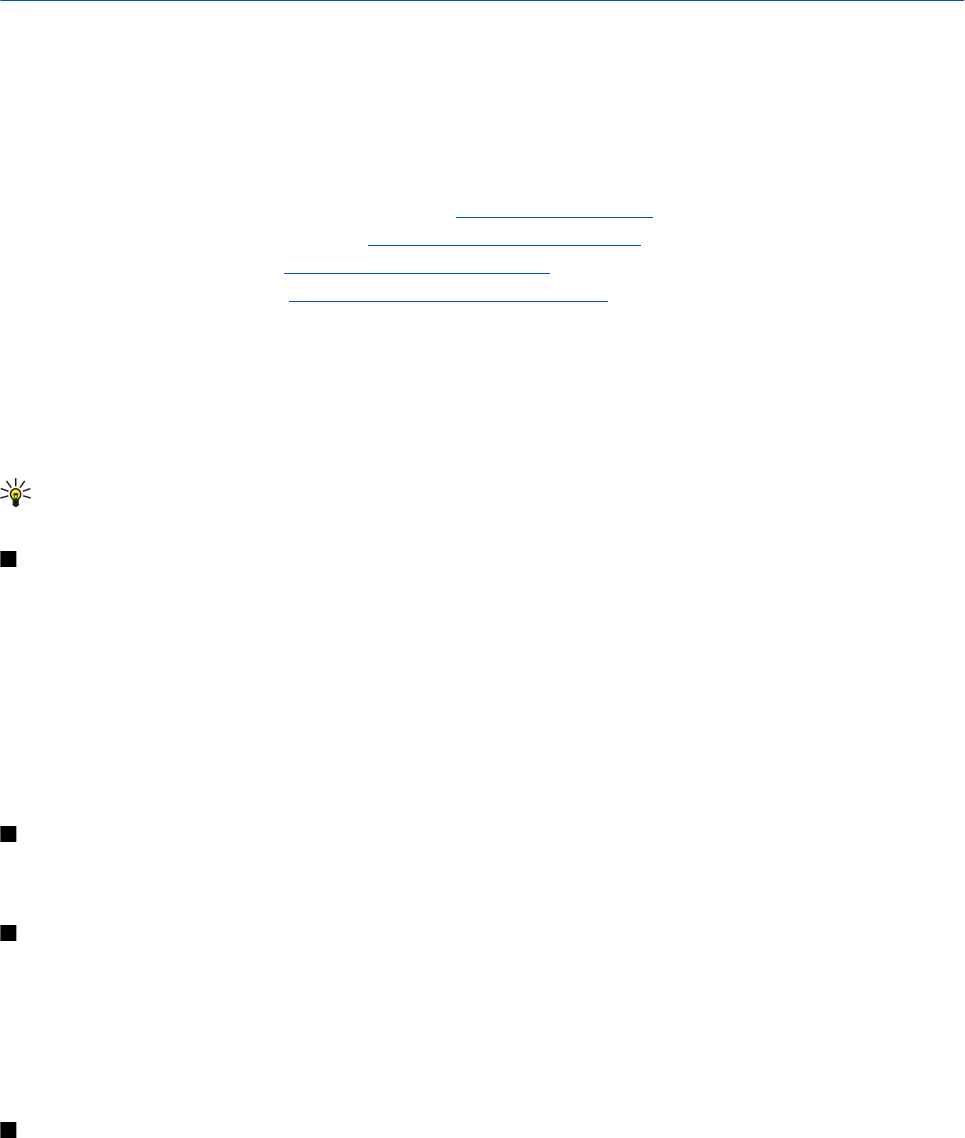
8. Messages
Select Menu > Messag..
In Messag. (network service), you can send and receive text messages, multimedia messages, and email messages. You can also
receive web service messages, cell broadcast messages, and special messages containing data, and send service commands.
Before sending or receiving messages, you may need to do the following:
• Insert a valid SIM card in the device and be located in a service area of the cellular network.
• Verify that the network supports the messaging features you want to use and that they are activated on your SIM card.
• Define Internet access point (IAP) settings on the device. See "Access points," p. 78.
• Define e-mail account settings on the device. See "E-mail account settings," p. 50.
• Define SMS settings on the device. See "Text message settings," p. 50.
• Define MMS settings on the device. See "Multimedia message settings," p. 50.
The device may recognize the SIM card provider and automatically configure some of the message settings. If not, you may need
to define the settings manually, or contact your service provider, network operator, or Internet service provider to configure
the settings.
Messages and data received using Bluetooth connectivity or infrared are stored in the Inbox folder. E-mail messages are stored
in a mailbox. Messages that you have been writing can be stored in the Drafts folder. Messages that are waiting to be sent are
stored in the Outbox folder, and messages that have been sent, excluding Bluetooth and infrared messages, are stored in the
Sent folder. To organize your messages, create your own folders into My folders.
Tip: Messages are placed in the Outbox, for example, when your device is outside network coverage. You can also
schedule e-mail messages to be sent the next time you connect to your remote mailbox.
Organize messages
To create a new folder to organize your messages, select My folders > Options > New folder. Enter the folder name, and select
OK.
To rename a folder, select the folder and Options > Rename folder. Enter the new folder name, and select OK. You can only
rename folders that you have created.
To move a message to another folder, open the message, and select Options > Move to folder, the folder, and OK.
To sort messages in a specific order, select Options > Sort by. You can sort the messages by Date, Sender, Subject, or Message
type.
To view the properties of a message, select the message and Options > Message details.
Search for messages
To search for a message, open the folder in which you want to search, select Options > Find. Enter the search term, and select
OK.
Inbox
Select Menu > Messag. > Inbox.
To view a message, scroll to the message, and press the scroll key.
To forward a sent or received message, open the message, and select Options > Forward. It may not be possible to forward
some messages.
To reply to a received message, open the message, and select Options > Reply.
My folders
To view messages saved in your own folders or to use message templates, select My folders.
To view a message, scroll to it, and press the scroll key.
To view, edit, create, or send message templates, select Templates, and press the scroll key.
Select Options and from the following:
• Create message — Write and send a message.
• Sort by — Arrange your messages according to sender, type, or other info.
• Move to folder — Save a message in another folder. Scroll to the desired folder, and select OK.
• New folder — Create new folders.
© 2007 Nokia. All rights reserved. 39