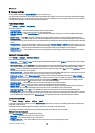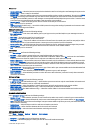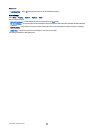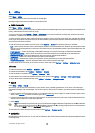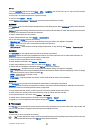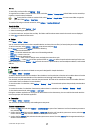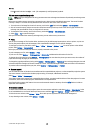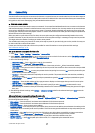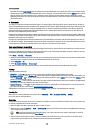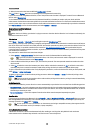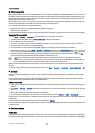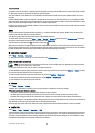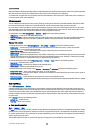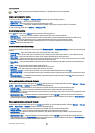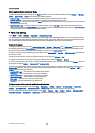• Use login script — Select Yes, if your Internet service provider requires a login script, or if you want to automate your login.
A login script is a sequence of instructions that the system follows during the login process.
• Login script — Enter the login script. This setting is available only if you have selected Use login script > Yes.
• Modem initialisation — Enter a command string for the connection setup, if required by your service provider.
Set up an Internet access point for packet data (GPRS)
1. Select Menu > Tools > Settings > Connection > Access points.
2. Select Options > New access point. To use an existing access point as a basis for the new one, select Use existing settings.
To start with an empty access point, select Use default settings.
3. Define the following settings.
• Connection name — Enter a descriptive name for the connection.
• Data bearer — Select Packet data.
• Access point name — Enter the name for the access point. The name is usually provided by your service provider or network
operator.
• User name — Enter your user name if required by the service provider. User names are often case-sensitive and provided
by your service provider.
• Prompt password — Select Yes to enter your password each time you log into a server or No to save the password in your
device memory and automate the login.
• Password — Enter your password if required by the service provider. The password is often case-sensitive provided by
the service provider.
• Authentication — Select Secure to always send your password encrypted or Normal to send your password encrypted
when possible.
• Homepage — Enter the Web address of the page you want to display as a home page when you use this access point.
4. After defining the settings, select Options > Advanced settings to define the advanced settings or Back to save the settings
and exit.
Advanced Internet access point settings for packet data (GPRS)
After setting up a basic Internet access point for packet data (GPRS), select Options > Advanced settings, and define the following
advanced settings.
• Network type — Select IPv4 or IPv6 as the Internet protocol type. The Internet protocol defines how data is transferred to
and from your device.
• Phone IP address — Enter the IP address of your device. Select Automatic to have the network provide the device IP address.
This setting is shown only if you select Network type > IPv4.
• DNS address — Enter the IP addresses of the Primary DNS address and Secondary DNS addr. if required by your service provider
or network operator. Otherwise, the name server addresses are provided automatically.
• Proxy serv. address — Enter the address of the proxy server. Proxy servers are intermediate servers between a browsing
service and its users, which are used by some service providers. These servers may provide additional security and speed up
access to the service.
• Proxy port number — Enter the proxy server port number. Proxy servers are intermediate servers between a browsing service
and its users, which are used by some service providers. These servers may provide additional security and speed up access
to the service.
Set up an Internet access point for wireless LAN
You can use the WLAN wizard to create Internet access points for wireless LAN, or define the access point manually.
See "Wireless
local area network (WLAN)," p. 66.
Cable connection
Install the USB data cable driver to your PC before you use a cable connection. You can use the Data transfer without installing
the USB data cable drivers.
Select Menu > Connect. > Data cbl..
Using a USB data cable, you can connect your device to a compatible PC . Connect the USB data cable to the bottom of the device.
To change the device type you normally connect to your device with the data cable, press the scroll key.
Select from the following:
• Ask on connection — Select whether you want to be asked for the device type every time you connect the data cable to your
device.
• PC Suite — Connect the PC Suite to your device with the data cable, and use your device as a modem.
• Data transfer — Access and transfer data such as music or image files from your computer using the data cable connection.
To use the Data transfer mode, make sure that you have not selected USB as a connection type in the Manage connections
settings in Nokia PC Suite. Insert a memory card to your device, connect the device to a compatible computer with the USB
C o n n e c t i v i t y
© 2007 Nokia. All rights reserved. 58