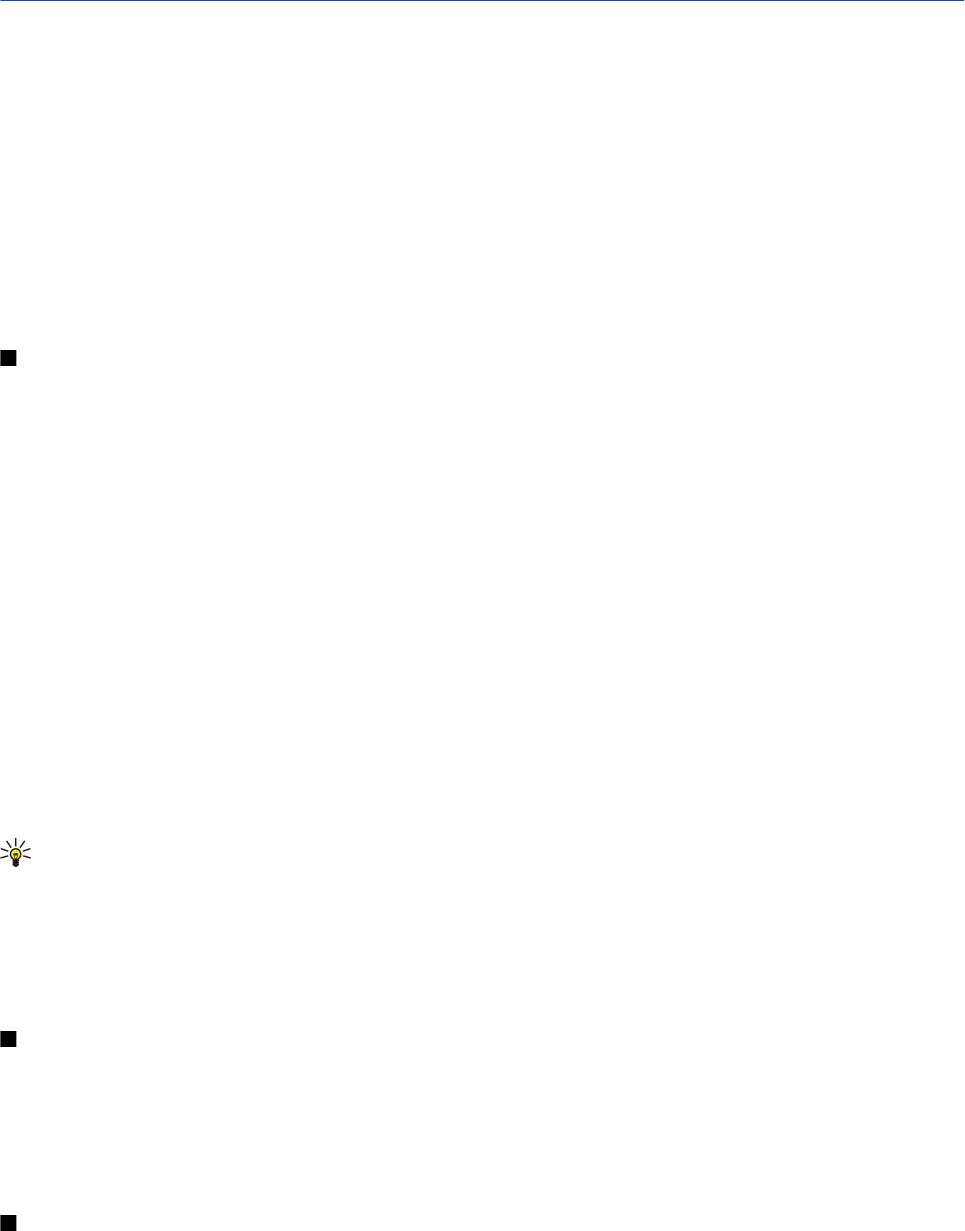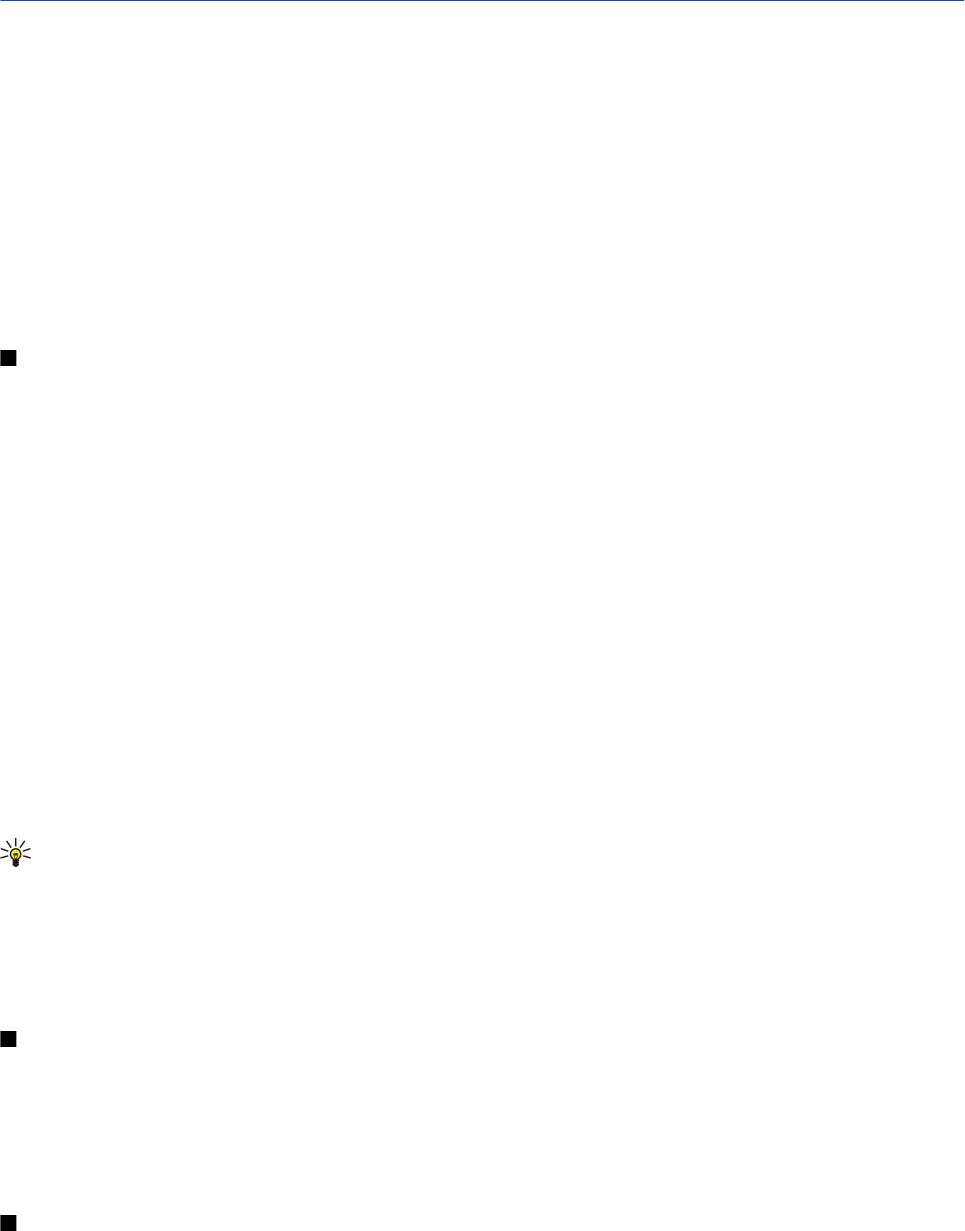
5. Contacts
Press the contacts key.
Manage all of your contact information, such as phone numbers and addresses. Add a personal ringing tone, voice tag, or a
thumbnail image to a contact. Send contact information to compatible devices or receive contact information as business cards
from compatible devices, and add them to your own list of contacts.
To add a contact, select Options > New contact. Enter the contact information, and select Done.
To edit information in a contact card, scroll to the contact, and select Options > Edit > Options. Select from the following:
• Add thumbnail — Add a thumbnail image that will display when a contact calls you. The image must be previously saved to
your device or memory card.
• Remove thumbnail — Remove the image from the contact card.
• Add detail — Add fields of information to a contact card, such as Job title.
• Delete detail — Delete any details that you added to a contact card.
• Edit label — Edit the field names of the contact card.
Manage contact groups
Create a contact group so that you can send text or e-mail messages to several recipients at the same time.
1. Scroll to the right, and select Options > New group.
2. Enter a name for the group or use the default name, and select OK.
3. Open the group, and select Options > Add members.
4. Scroll to each contact you want to add to the group, and press the scroll key to mark it.
5. Select OK to add all marked contacts to the group.
The following options are available when you select Options in the contact groups view:
• PTT options — Make a push to talk call either to an individual or to a group, or send a callback request.
• Open — Open the contact group and view the group members.
• Create message — Send a message.
• New group — Create a new contact group.
• Delete — Delete a contact group.
• Rename — Rename the contact group.
• Ringing tone — Assign a ringing tone to a contact group.
• Contacts info — View the information for a contact group.
• Settings — Set the name display settings for contact group members.
To remove a contact from a contact group, open the contact group. Scroll to the contact you want to remove, and select
Options > Remove from group > Yes.
Tip: To check the group in which a contact belongs, press the contacts key. Scroll to the contact, and select Options >
Belongs to groups.
To view or edit a contact within a contact group, open the contact group. Scroll to the contact you want to view or edit, and
select Options. Select from the following options: Open Opens the contact and displays contact information. Call Select Voice
call or Video call, and call the contact. Create message Create and send a text message or multimedia message to the contact.
Remove from group Remove the contact from the contact group. Belongs to groups View all contact groups that a contact
belongs to.
Manage default information
Assign a default number or address to a contact so you can easily call or send a message to the default number or address, even
if several numbers or addresses are saved to that contact.
To change default information for a contact, open the contact, and select Options > Defaults. Select the number or address you
want to set as a default, and select Assign.
The default number or address is underlined in the contact.
Copy contacts between SIM and device memory
To copy contacts from a SIM card to device memory, select Options > SIM contacts > SIM directory to open the SIM directory.
Mark the contacts you want to copy, or select Mark all to copy all contacts. Select Options > Copy to Contacts.
To copy contacts from the device memory to a SIM card, select Options > Copy to SIM direct.. Mark the contacts you want to
copy, or select Mark all to copy all contacts. Select Options > Copy to SIM direct..
© 2007 Nokia. All rights reserved. 34