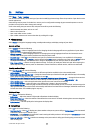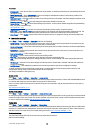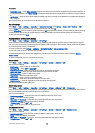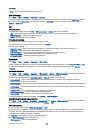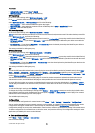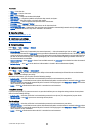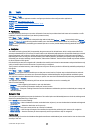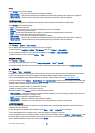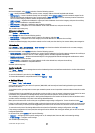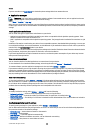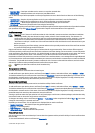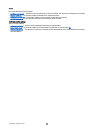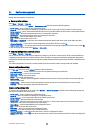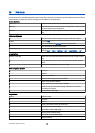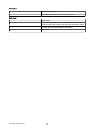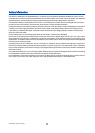With each landmark, select Options and select from the following options:
• Edit — Modify landmark information such as a name, category, address, latitude, longitude and altitude.
• New landmark — Create a landmark directly into the category. Select Current position to make a network request for the
latitude and longitude coordinates of your current location or Enter manually to fill in the necessary location information
such as a name, category, address, latitude, longitude and altitude.
• Add to category — Organize the landmark to a group of similar landmarks. Scroll to the category, and press the scroll key.
• Send — Send the landmark to compatible devices.
• Edit categories — Add, edit, or delete the your landmark categories.
• Landmark icon — Change the icon of the landmark. Scroll to the desired icon, and press the scroll key.
The available options may vary.
Edit landmark categories
Select Options > Edit categories.
Select Options and select from the following options:
• New category — Create a category. Enter a name for the category, and select OK.
• Landmark icon — Change the icon of the category. Scroll to the desired icon, and press the scroll key.
To delete a landmark category that you have created, scroll to it and press the clear key. You cannot delete preset categories.
Edit landmarks
Select Options > Edit or New landmark > Enter manually. Enter location and other information such as a name, category,
address, latitude, longitude and altitude.
With each landmark, select Options and select from the following options:
• Select categories — Organize the landmark to a group of similar landmarks. Scroll to the category and press the scroll key to
modify landmark information such as a name, category, address, latitude, longitude and altitude.
• Retrieve current posit. — Request and automatically fill in the geographical latitude and longitude coordinates to make a
landmark of your current location.
• Landmark icon — Change the icon of the landmark. Scroll to the desired icon, and press the scroll key.
• Send — Send the landmark to compatible devices.
Available options may vary.
Receive landmarks
Select Menu > Messag.. Open a message that contains a landmark you have received from another device. Scroll to the landmark,
and press the scroll key.
To save the landmark in your device, select Options > Save.
To forward the landmark to compatible devices, select Options > Send.
Settings Wizard
Select Menu > Tools > Sett. wizard.
Settings Wizard configures your device for operator (MMS, GPRS, and Internet) and e-mail settings based on your network
operator information.
To use these services, you may have to contact your network operator or service provider to activate a data connection or other
services.
If Settings Wizard is not available from your wireless service provider, it may not appear in the menu of your device. For more
information on the availability of Settings Wizard, contact your network operator, service provider, or dealer.
The availability of different settings items in Settings Wizard depends on the features of the device, SIM card, wireless service
provider, and the availability of the data in the Settings Wizard database.
When you use the wizard for the first time you are guided through settings configuration. To start the wizard, select Start.
If there is no SIM card inserted, you will be asked to select the home country of your wireless service provider, and your service
provider. If the country or service provider suggested by the wizard is not the correct one, select the correct one from the list.
To access the main view of the Settings Wizard after the wizard has finished the settings configuration, select OK.
If the settings configuration is interrupted, the settings will not be defined. After closing the wizard, you can start to use the
configured applications.
In the main view, select Options, and from the following:
• Operator — Configure operator-specific settings such as, for example, MMS, Internet, WAP, and streaming settings.
• E-mail settings — Configure e-mail settings.
The available options may vary.
T o o l s
© 2007 Nokia. All rights reserved. 85