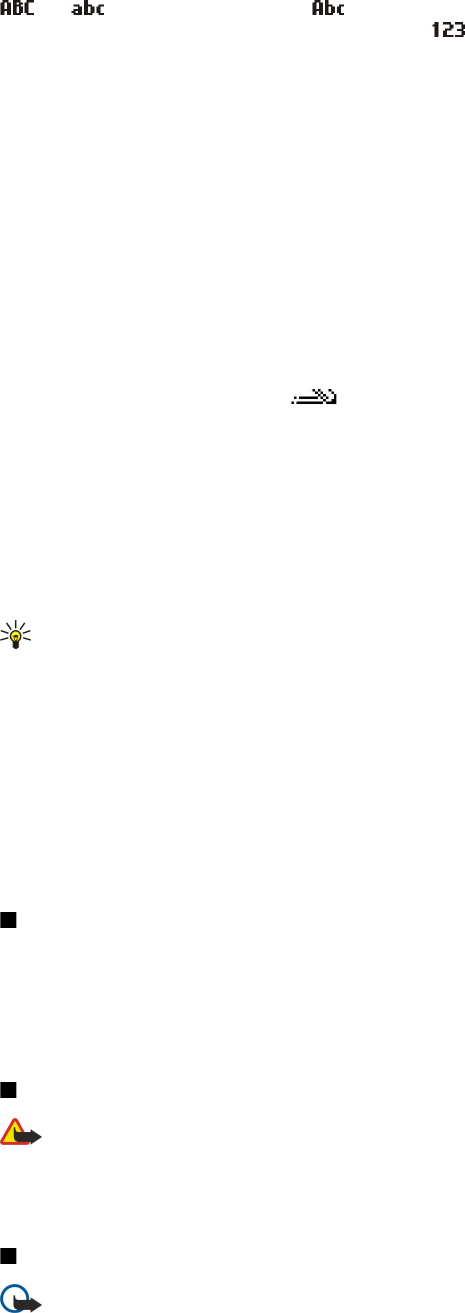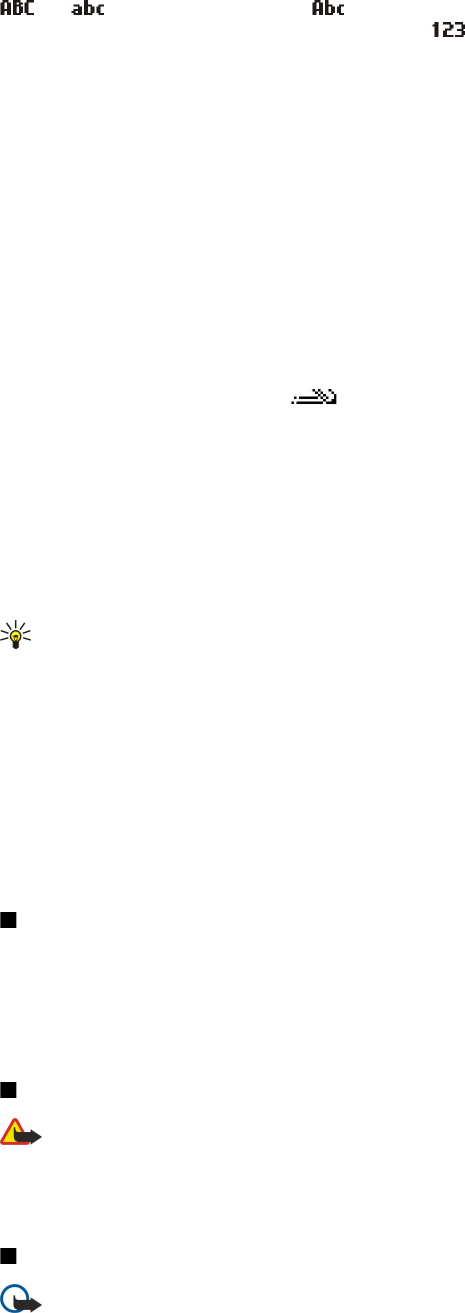
and indicate the selected case. indicates that the first letter of the sentence is written in uppercase and all the
other letters will automatically be written in lowercase. indicates number mode.
• Press a number key 1–9 repeatedly until the desired character appears. There are more characters available for a number key
than are printed on the key.
• To insert a number, press and hold the number key.
• To switch between letter and number mode, press and hold #.
• If the next letter is located on the same key as the present one, wait until the cursor appears, and enter the letter.
• To erase a character, press the clear key. Press and hold the clear key to clear more than one character.
• To access the most common punctuation marks, press the 1 key. Press 1 repeatedly to reach the desired punctuation mark.
Press * to open a list of special characters. Use the scroll key to move through the list, and select a character.
• To insert a space, press 0. To move the cursor to the next line, press 0 three times.
• To switch between the different character cases, press #.
Predictive text input
1. To activate predictive text input, press the edit key, and select Predictive text on. This activates predictive text input for all
editors in the device. The indicator is shown on the top right of the display when you are writing text using predictive
text input.
2. To write the desired word, press 2–9. Press each key only once for one letter.
3. When you have finished writing the word and it is correct, to confirm it, scroll right, or press 0 to add a space.
If the word is not correct, press * repeatedly to view the matching words the dictionary has found one by one.
If the ? character is shown after the word, the word you intended to write is not in the dictionary. To add a word to the
dictionary, select Spell, enter the word (up to 32 letters) using traditional text input, and select OK. The word is added to the
dictionary. When the dictionary is full, a new word replaces the oldest added word.
4. Start writing the next word.
Tip: To set predictive text input on or off, press # twice quickly.
Write the first half of a compound word; to confirm it, scroll right. Write the last part of the compound word. To complete the
compound word, press 0 to add a space.
To turn predictive text input off for all editors in the device, press the edit key, and select Predictive text > Off.
Copy text to the clipboard
1. To select letters and words, press and hold the edit key. At the same time, scroll in the direction necessary to highlight the
word, phrase, or line of text you want to copy. As the selection moves, the text is highlighted.
2. To copy the text to the clipboard, while still holding the edit key, select Copy. To insert the text into a document, press and
hold the edit key, and select Paste.
Change writing language
When you are writing text, you can change the writing language. For example, if you press the 6 key repeatedly to reach a
specific character, changing the writing language gives you access to different characters in a different order.
If you are writing text using a non-Latin alphabet and want to write Latin characters, for example e-mail or Web addresses, you
may need to change the writing language. To change the writing language, press the edit key, select Writing language, and a
writing language that uses Latin characters.
Volume control
Warning: Do not hold the device near your ear when the loudspeaker is in use, because the volume may be extremely
loud.
To adjust the volume during a call, press the volume keys.
To adjust the volume when using the loudspeaker, press the volume keys.
Profiles
Important: In the offline profile you cannot make or receive any calls, or use other features that require cellular network
coverage. Calls may still be possible to the official emergency number programmed into your device. To make calls,
you must first activate the phone function by changing profiles. If the device has been locked, enter the lock code.
Select Menu > Tools > Profiles.
B a s i c i n f o r m a t i o n a b o u t y o u r d e v i c e
© 2007 Nokia. All rights reserved. 17