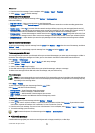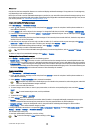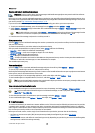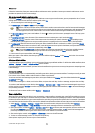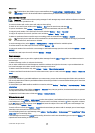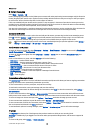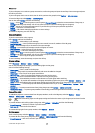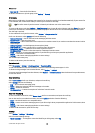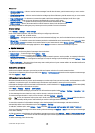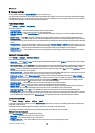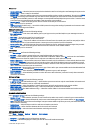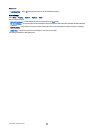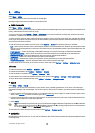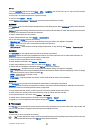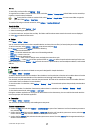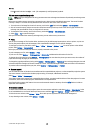• Allow messages from — Select to receive instant messages from all other IM users, your IM contacts only, or not to receive
messages at all.
• Allow invitations from — Select to receive invitations to IM groups from all IM users, your IM contacts only, or not to receive
invitations at all.
• Msg. scrolling speed — To decrease or increase the speed at which new messages are displayed, scroll left or right.
• Sort IM contacts — Select to list your IM contacts alphabetically or by their online status.
• Availabil. reloading — To update the online status of your IM contacts automatically, select Automatic.
• Offline contacts — Select if IM contacts with an offline status are shown in the IM contacts list.
The settings available for editing may vary. Contact your service provider for more information.
IM server settings
Select Options > Settings > Server settings.
Scroll to the following options, and press the scroll key to configure your IM server:
• Servers — Add new, edit, or delete servers.
• Default server — Change the server to which your device automatically logs into, scroll to the desired server, and press the
scroll key.
• IM login type — To establish a connection between your device and the default server automatically, select Automatic. Select
Auto. in home network to automate the connection when in your home network. Select On app. start-up to connect to the
server when you open the messaging application. Select Manual to connect to the server manually at any time.
Special messages
Your device can receive many kinds of messages that contain data:
• Operator logo — To save the logo, select Options > Save.
• Ringing tone — To save a ring tone, select Options > Save.
• Configuration message — You may receive settings from your network operator, service provider, or company information
management department in a configuration message. To accept the settings, open the message, and select Options > Save
all.
• E-mail notification — The note tells you how many new e-mails you have in your remote mailbox. An extended notification
may list more detailed information.
Send service commands
Send a service request message to your service provider and request activation for certain network services.
To send a service request to your service provider, select Options > Service command. Enter the service request as a text message,
and select Options > Send.
Cell broadcast (network service)
With the cell broadcast service, you can receive messages on various topics from your service provider, such as weather or traffic
conditions in a particular region. For available topics and relevant topic numbers, contact your service provider.
Cell broadcast messages cannot be received in UMTS networks, or when the device is in Remote SIM mode. A packet data (GPRS)
connection may prevent cell broadcast reception.
Select Menu > Messag. > Options > Cell broadcast.
To receive cell broadcast messages, you must turn on cell broadcast reception. Select Options > Settings > Reception > On.
To view messages that are related to a topic, scroll to the topic, and press the scroll key.
To receive messages related to a topic, scroll to the topic, and select Options > Subscribe.
Tip: You can set important topics as hot topics. Scroll to the topic, and select Options > Hotmark. While the device is
in the standby mode, you are notified when you receive a message related to a hot topic.
To cancel the reception of cell broadcast messages, select the language of received messages, and select whether to
automatically detect new cell broadcast topics, select Options > Settings.
To add, edit, or delete topics, select Options > Topic, and select Add manually, Add from index, Edit, Delete or Delete all.
To store a cell broadcast message in the device memory, select the message and Options > Save. You can store up to 50 messages
in the device memory.
To find the numbers and addresses the cell broadcast message may contain, select Options > Find and Phone number, E-mail
address, or Web address. You can then call and send messages, open browser pages, or create bookmarks and contact cards.
To delete a message, press the clear key.
M e s s a g e s
© 2007 Nokia. All rights reserved. 49