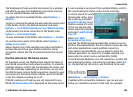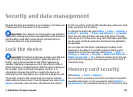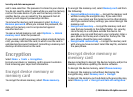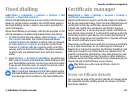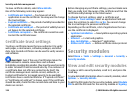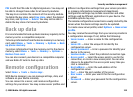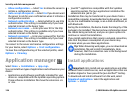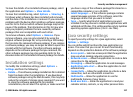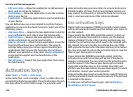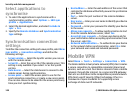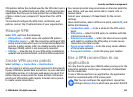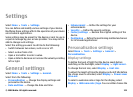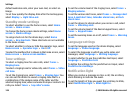To view the details of an installed software package, select
the application and Options > View details.
To view the installation log, select Options > View log. A
list shows what software has been installed and removed,
and the date of the installation or removal. If you encounter
problems with the device after installing a software package,
use this list to find out which software package may be the
cause of the problem. The information in this list may also
help you pinpoint problems that are caused by software
packages that are incompatible with each other.
To remove software, select Options > Remove. If you
remove software, you can only reinstall it by using the
original software package file, or by restoring a full backup
that contains the removed software package. If you remove
a software package, you may no longer be able to open files
created with that software. If another software package
depends on the software package that you removed, the
other software package may stop working. Refer to the
documentation of the installed software package for details.
Installation settings
To modify the installation settings, select Options >
Settings and from the following:
• Delete — The software package installation file is deleted
from the device after the installation. If you download
software packages using the Web browser, this may help
reduce the amount of storage space required. If you want
to store the software package file for possible
reinstallation, do not select this option, or make sure that
you have a copy of the software package file stored on a
compatible computer or on a CD-ROM.
• Select language: — If the software package contains
several language versions of the software, select the
language version that you want to install.
• Type — Specify what kind of applications you want
installed. You may choose to install only applications with
validated certificates. This setting applies only to Symbian
operating system applications (.sis or .sisx files).
Java security settings
To specify security settings for a Java application, select
Options > Settings.
You can define which functions the Java application can
access. The value that you can set for each functionality
depends on the protection domain of the software package.
• Access point — Select an access point that the application
may use when making network connections.
• Network access — Allow the application to create a data
connection to the network.
• Messaging — Allow the application to send messages.
• Application auto-start — Allow the application to start
automatically.
• Connectivity — Allow the application to activate a data
connection, such as a Bluetooth connection.
• Multimedia — Allow the application to use the
multimedia features of your device.
• Read user data — Allow the application to read your
calendar entries, contacts, or any other personal data.
Security and data management
© 2008 Nokia. All rights reserved. 117