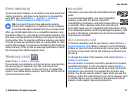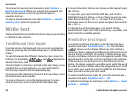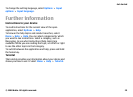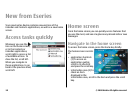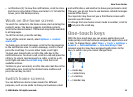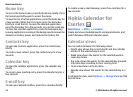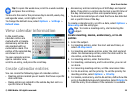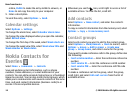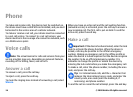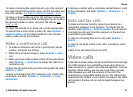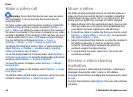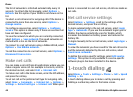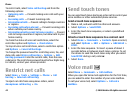Search for contacts
To search for contacts, start entering the contact's name in
the search field.
Manage contacts directories
You can install contacts directories from the Download!
application.
To change the contacts directory, scroll to the top of the
names list, press the scroll key, and select from the list of
available directories.
To organise contacts directories, select Options > Organise
contact lists and a directory. Scroll up to move it to the
desired place.
Add ringing tones for contacts
You can set a ringing tone for a contact or contact group. The
ringing tone sounds when the contact calls you.
To add a ringing tone for contacts, open a contact, select
Options > Ringing tone and a ringing tone.
To add a ringing tone for contact groups, select a contact
group, Options > Group > Ringing tone and a ringing
tone.
To remove the assigned ringing tone, select Default tone
from the list of ringing tones.
Change contacts settings
Select Options > Settings.
To change the way the contacts' names are displayed, select
Name display.
To select which contacts directory opens when you open the
Calendar application, select Default contact list.
Multitasking
You can have several applications open at the same time. To
switch between active applications, press and hold the home
key, scroll to an application, and press the scroll key. To close
the selected application, press the backspace key.
Example: When you have an active phone call and
want to check your calendar, press the home key to
access the menu, and open the Calendar application.
The phone call remains active in the background.
Example: When you are writing a message and want
to check a web site, press the home key to access the
menu, and open the Web application. Select a
bookmark or enter the web address manually, and
select Go to. To return to your message, press and hold
the home key, scroll to the message and press the scroll
key.
New from Eseries
© 2008 Nokia. All rights reserved. 35