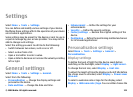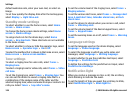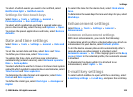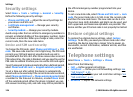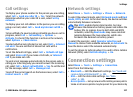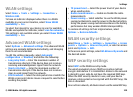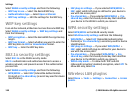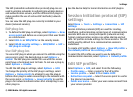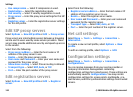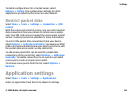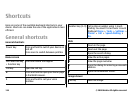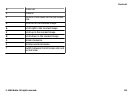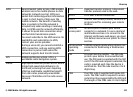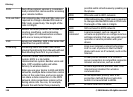The EAP (extensible authentication protocol) plug-ins are
used in wireless networks to authenticate wireless devices
and authentication servers, and the different EAP plug-ins
make possible the use of various EAP methods (network
service).
You can view the EAP plug-ins currently installed in your
device (network service).
EAP plug-ins
1. To define the EAP plug-in settings, select Options > New
access point and define an access point that uses WLAN
as a data bearer.
2. Select 802.1x or WPA/WPA2 as the security mode.
3. Select WLAN security settings > WPA/WPA2 > EAP >
EAP plug-in settings.
Use EAP plug-ins
To use an EAP plug-in when you connect to a WLAN using the
access point, select the desired plug-in and Options >
Enable. The EAP plug-ins enabled for use with this access
point have a check mark next to them. To not use a plug-in,
select Options > Disable.
To edit the EAP plug-in settings, select Options > Edit.
To change the priority of the EAP plug-in settings, select
Options > Raise priority to attempt to use the plug-in
before other plug-ins when connecting to the network with
the access point, or Options > Lower priority to use this
plug-in for network authentication after attempting to use
other plug-ins.
See the device help for more information on EAP plugins.
Session initiation protocol (SIP)
settings
Select Menu > Tools > Settings > Connection > SIP
settings.
Session initiation protocols (SIP) are used for creating,
modifying, and terminating certain types of communication
sessions with one or more participants (network service).
Typical communication sessions are video sharing and net
calls. SIP profiles include settings for these sessions. The SIP
profile used by default for a communication session is
underlined.
To create a SIP profile, select Options > New SIP profile >
Use default profile or Use existing profile.
To select the SIP profile you want to use by default for
communication sessions, select Options > Default profile.
Edit SIP profiles
Select Options > Edit, and select from the following:
• Profile name — Enter a name for the SIP profile.
• Service profile — Select IETF or Nokia 3GPP.
• Default access point — Select the access point to use for
the internet connection.
• Public user name — Enter your user name received from
your service provider.
Settings
© 2008 Nokia. All rights reserved. 131