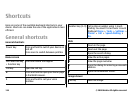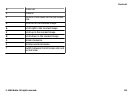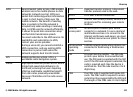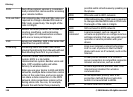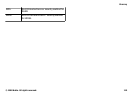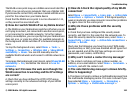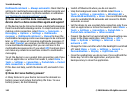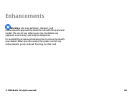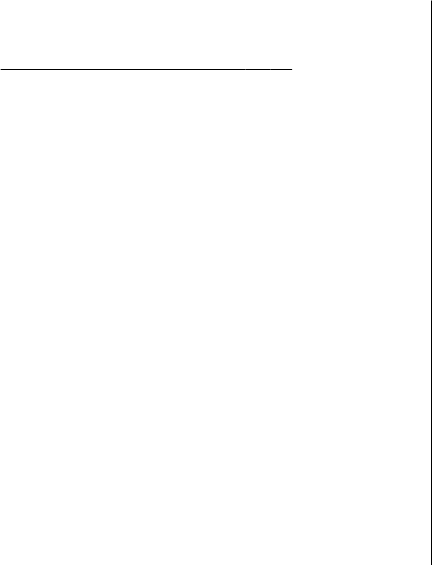
Multimedia retrieval > Always automatic. Check that the
settings for multimedia messaging are defined correctly and
that there are no mistakes in phone numbers or addresses.
See "Multimedia message settings", p. 62.
Q: How can I end the data connection when the
device starts a data connection again and again?
A: The device may be trying to retrieve a multimedia message
from the multimedia message centre. To stop the device from
making a data connection, select Menu > Communic. >
Messaging > Options > Settings > Multimedia
message > Multimedia retrieval > Manual to have the
multimedia messaging centre save messages to be retrieved
later, or Off to ignore all incoming multimedia messages. If
you select Manual, you receive a notification when there is
a new multimedia message that you can retrieve in the
multimedia message centre. If you select Off, the device does
not make any network connections related to multimedia
messaging.
To set the device to use a packet data connection only if you
start an application or action that needs it, select Menu >
Tools > Settings > Connection > Packet data > Packet
data connection > When needed.
If this does not help, switch the device off, and switch it on
again.
Q: How do I save battery power?
A: Many features in your device increase the demand on
battery power and reduce the battery life time. To save
battery power, do the following:
• Switch off Bluetooth when you do not need it.
• Stop the background scans for WLAN. Select Menu >
Tools > Settings > Connection > Wireless LAN >
Show WLAN availability > Never. You can still manually
scan for available WLAN networks and connect to WLAN
networks as usual.
• Set the device to use a packet data connection only if you
start an application or action that needs it. Select Menu >
Tools > Settings > Connection > Packet data >
Packet data connection > When needed.
• Prevent the device from automatically downloading new
maps in the Maps application. Select Menu > GPS >
Maps > Options > Settings > Internet > Use
network > Off.
• Change the time-out after which the backlight is switched
off. Select Menu > Tools > Settings > General >
Personalisation > Display > Light time-out.
• Close the applications you do not use. Press and hold the
home key. Scroll to the application, and press the
backspace key to close the application.
Troubleshooting
© 2008 Nokia. All rights reserved.142