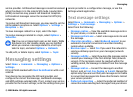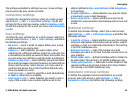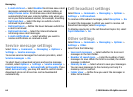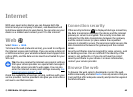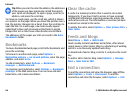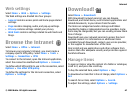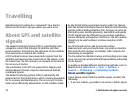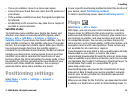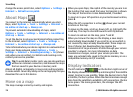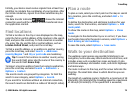Set up an internet access point
for packet data (GPRS)
1. Select Menu > Tools > Settings > Connection >
Access points.
2. Select Options > New access point to create a new
access point, or select an existing access point from the
list and then Options > Duplicate access point to use
the access point as a basis for the new one.
3. Define the following settings.
• Connection name — Enter a descriptive name for the
connection.
• Data bearer — Select Packet data.
• Access point name — Enter the name for the access
point. The name is usually provided by your service
provider.
• User name — Enter your user name if required by the
service provider. User names are often case-sensitive
and provided by your service provider.
• Prompt password — Select Yes to enter your
password each time you log into a server or No to save
the password in your device memory and automate
the login.
• Password — Enter your password if required by the
service provider. The password is often case-sensitive
and provided by the service provider.
• Authentication — Select Secure to send your
password always encrypted, or Normal to send your
password encrypted when possible.
• Homepage — Enter the web address of the page you
want to display as the home page when you use this
access point.
4. After defining the settings, select Options > Advanced
settings to define the advanced settings or Back to save
the settings and exit.
Advanced internet access point
settings for packet data (GPRS)
Select Menu > Tools > Settings > Connection > Access
points.
After setting up a basic internet access point for packet data
(GPRS), select Options > Advanced settings, and define the
following advanced settings:
• Network type — Select IPv4 or IPv6 as the internet
protocol type. The internet protocol defines how data is
transferred to and from your device.
• Phone IP address — Enter the IP address of your device.
Select Automatic to have the network provide the device
IP address. This setting is shown only if you select
Network type > IPv4.
• DNS address — Select Primary DNS address and
Secondary DNS address and enter their IP addresses, if
required by your service provider. Otherwise, the name
server addresses are provided automatically.
• Proxy server address — Enter the address of the proxy
server. Proxy servers are intermediate servers used by
some service providers between a browsing service and
Internet
© 2008 Nokia. All rights reserved. 69