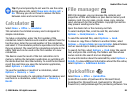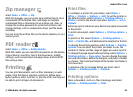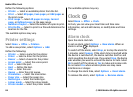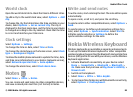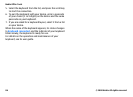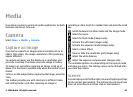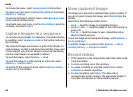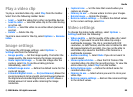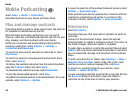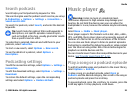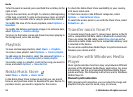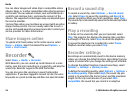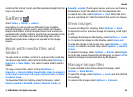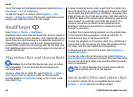Play a video clip
To play a recorded video clip, select Play from the toolbar.
Select from the following toolbar items:
• Send — Send the video clip to other compatible devices.
• Send to caller — Send the video clip to the caller during
an active call.
• Post to — Send the video to an online album (network
service).
• Delete — Delete the clip.
To enter a new name for the clip, select Options > Rename
video.
Image settings
To change the still image settings, select Options >
Settings and from the following:
• Image quality — Set the image quality. The better the
image quality, the more memory the image consumes.
• Show captured image — To see the image after the
capture, select On. To continue taking pictures
immediately, select Off.
• Default image name — Define the default name for the
captured images.
• Extended digital zoom — On (continuous) allows the
zoom increments to be smooth and continuous between
the digital and extended digital zoom, and Off allows a
limited amount of zoom while retaining the image
resolution.
• Capture tone — Set the tone that sounds when you
capture an image.
• Memory in use — Choose where to store your images.
• Rotate image — Rotate the images.
• Restore camera settings — To return the default values
to the camera settings, select Yes.
Video settings
To change the video mode settings, select Options >
Settings and from the following:
• Video quality — Set the quality of the video clip. Select
Sharing, if you want to send the video clip using a
multimedia message. The clip is recorded with OCIF
resolution, in 3GPP format, and the size is limited to 300
kB (approximately 20 seconds). You may not be able to
send video clips saved in the MPEG-4 file format in a
multimedia message.
• Audio recording — Select Mute if you do not want to
record sound.
• Show captured video — View the first frame of the
recorded video clip after the recording stops. To view the
entire video clip , select Play from the toolbar.
• Default video name — Define the default name for
recorded video clips.
• Memory in use — Select where you want to store your
video clips.
• Restore camera settings — Restore the camera settings
to the default values.
Media
© 2008 Nokia. All rights reserved. 89