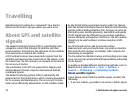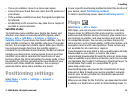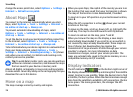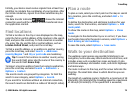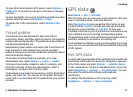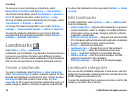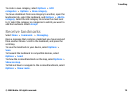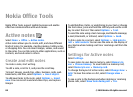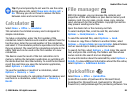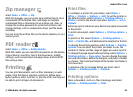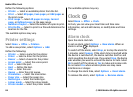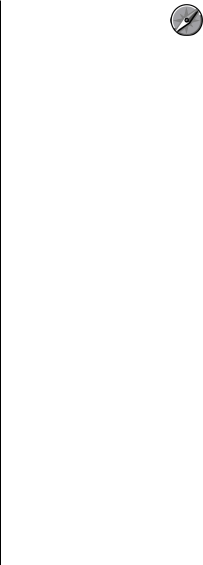
To view information about traffic events, select Options >
Traffic info. The events are shown on the map as triangles
and lines.
To view the details of an event, including possible rerouting
options, select the event and Options > Open.
To update the traffic information, select Update traffic
info.
Travel guides
Travel guides provide information about attractions,
restaurants, hotels, and other points of interest. Some guides
contain videos and audio clips. The guides must be purchased
and downloaded before use.
Downloading travel guides may involve the transmission of
large amounts of data through your service provider’s
network. Contact your service provider for information about
data transmission charges.
To purchase and download travel guides, or to view
downloaded ones, select Options > Extras > Guides.
To browse travel guide categories, select a category, and
press the scroll key. If there are subcategories, select a
subcategory, and press the scroll key again.
To download a new guide to your device, scroll to the desired
guide, and select Yes. You can pay for the guides through a
credit card or in your phone bill, if supported by your service
provider.
GPS data
Select Menu > GPS > GPS data.
With GPS data, you can view your current location, find your
way to a desired location, and track distance.
Select Navigation to view navigating information to your
trip destination, Position to view positioning information
about your current location, or Trip dist. to view your
travelling information such as the distance and duration you
have travelled, and your average and maximum speeds.
The application must receive positioning information from at
least four satellites to be used as a travelling aid.
The trip meter has limited accuracy, and rounding errors may
occur. Accuracy can also be affected by availability and quality
of GPS signals.
Use GPS data
To check the signal strength of the satellites that provide the
positioning information necessary for navigation, open any
of the three views and select Options > Satellite status.
To set a landmark or location as the destination of your trip,
select Navigation > Options > Set destination. You can
also enter the destination latitude and longitude
coordinates.
To remove the destination set for your trip, select
Navigation > Options > Stop navigation.
Travelling
© 2008 Nokia. All rights reserved. 77