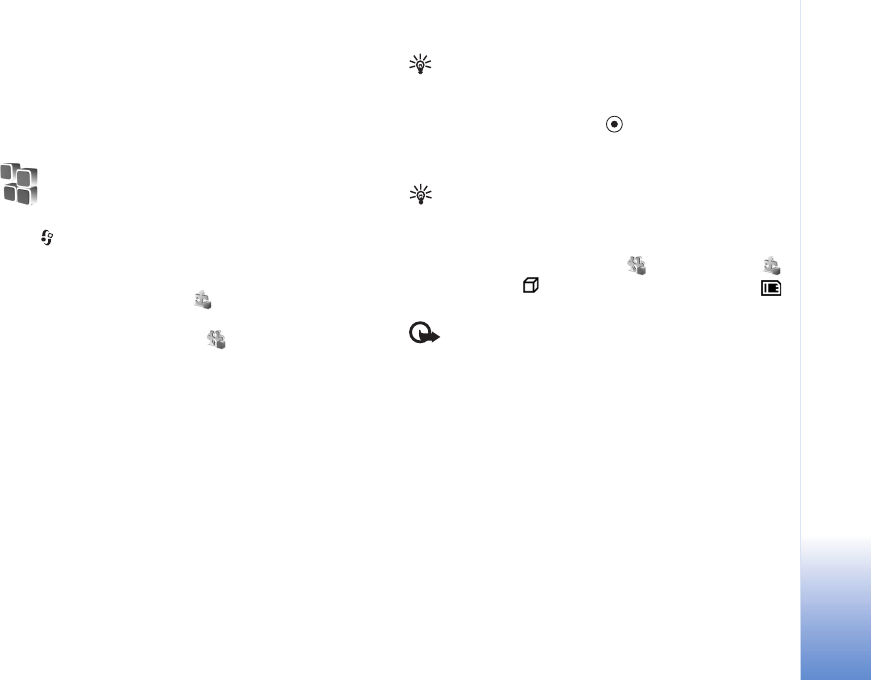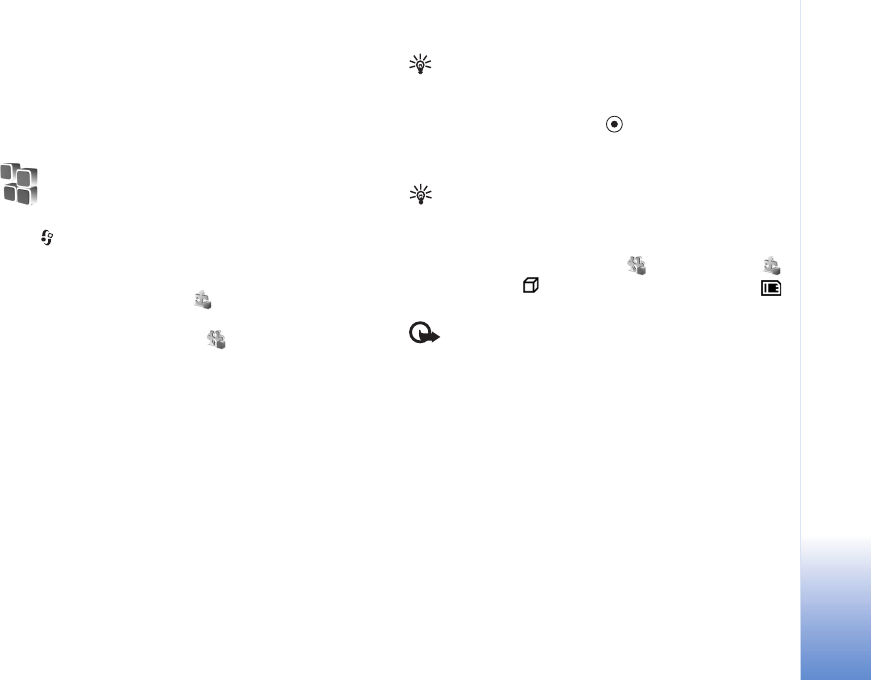
Tools
103
Copyright © 2005 Nokia. All rights reserved.
recognised voice tags and commands in the selected
device language, select Synthesiser > Off. To reset voice
recognition learning, for example, when the main user of
the device has changed, select Remove my adapts.
Application manager
Press , and select Tools > Manager. You can install two
types of applications and software to your device:
• J2ME™ applications based on Java™ technology with
the extension .jad or .jar ( ).
• Other applications and software suitable for the
Symbian operating system ( ). The installation files
have the .sis extension. Only install software
specifically designed for your Nokia N70. Software
providers will often refer to the official model number
of this product: the Nokia N70-1.
Installation files may be transferred to your device from a
compatible computer, downloaded during browsing, or
sent to you in a multimedia message, as an e-mail
attachment, or using a Bluetooth connection. You can use
Nokia Application Installer in Nokia PC Suite to install an
application to your device or a memory card. If you use
Microsoft Windows Explorer to transfer a file, save the file
to a memory card (local disk).
Example: If you have received the installation file as
an e-mail attachment, go to your mailbox, open the
e-mail, open the attachments view, scroll to the
installation file, and press to start installation.
Install applications and software
Tip! You can also use Nokia Application Installer
available in Nokia PC Suite to install applications. See
the CD-ROM supplied with the device.
Application icons are as follows: .sis application;
Java application; application is not fully installed;
application is installed on the memory card.
Important: Only install and use applications and
other software from sources that offer adequate security
and protection against harmful software.
Before installation, note the following:
• To view the application type, version number, and the
supplier or manufacturer of the application, select
Options > View details.
• To display the security certificate details of the
application, select Options > View certificate. See
‘Certificate management’, p. 99.
• If you install a file that contains an update or repair to
an existing application, you can only restore the
original application if you have the original installation
file or a full back-up copy of the removed software