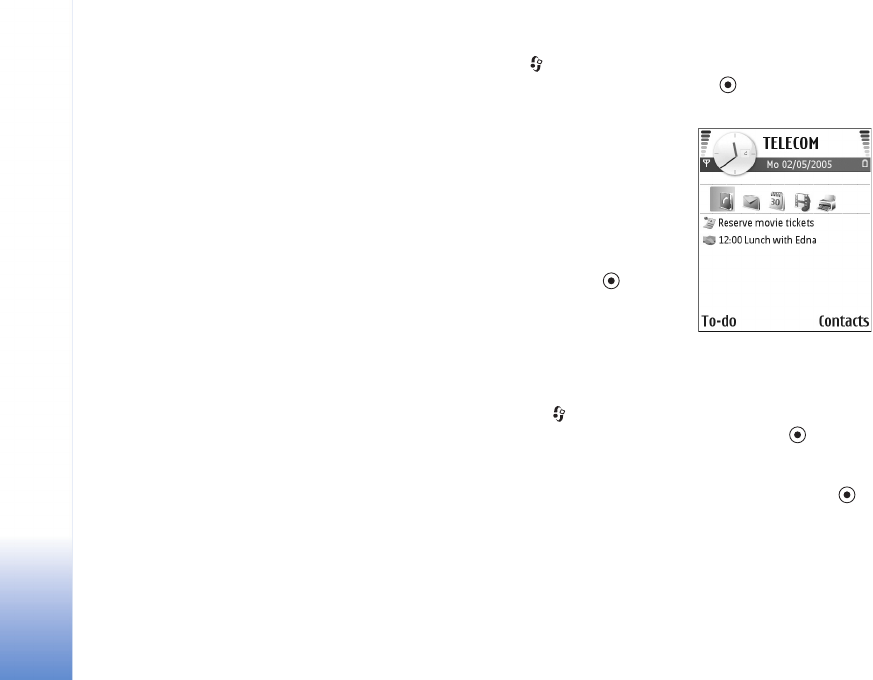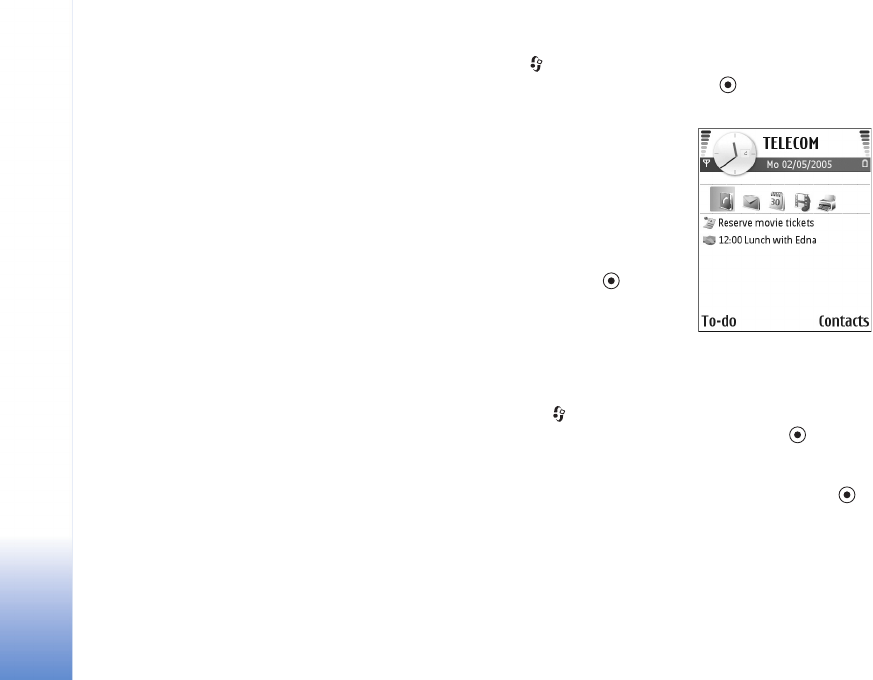
Personalise your device
20
Copyright © 2005 Nokia. All rights reserved.
To open a browser connection and download more
themes, select Theme downloads.
To activate a theme, scroll to it, and select Options >
Apply.
To preview a theme, scroll to it, and select Options >
Preview.
To edit themes, scroll to a theme, and select Options >
Edit to change the following options:
Wallpaper—The image to be shown as a background
image in the standby mode.
Power saver—The power saver type on the display: date
and time, or a text you have written yourself. See also
‘Display’, p. 94.
Image in 'Go to'—The background image for the Go to
application.
To restore the selected theme back to its original settings,
select Options > Restore orig. theme when you edit a
theme.
Active standby mode
Use your standby display for fast access to your most
frequently used applications. By default, the active
standby mode is on.
Press , select Tools > Settings > Phone > Standby
mode > Active standby, and press to switch the active
standby on or off.
The active standby display is
shown with default
applications across the top of
the screen, and calendar,
to-do, and player events
listed below.
Scroll to an application or
event, and press .
The standard scroll key
shortcuts available in the
standby mode cannot be used
when the active standby mode is on.
To change the default applications shortcuts:
1 Press , select Tools > Settings > Phone > Standby
mode > Active standby apps., and press .
2 Highlight a shortcut to an application, and select
Options > Change.
3 Select a new application from the list, and press .
Some shortcuts may be fixed, and you are not able to
change them.