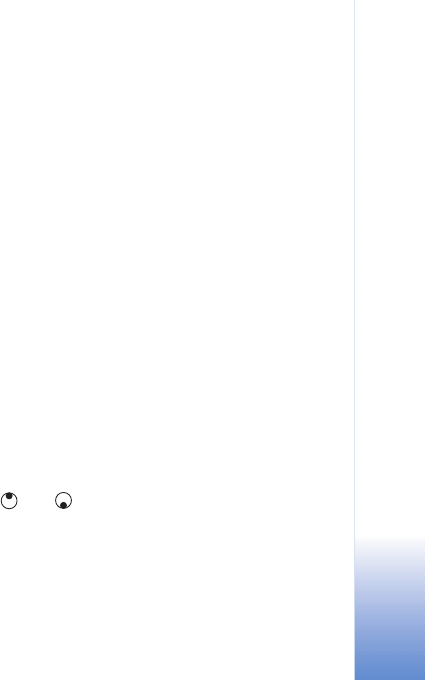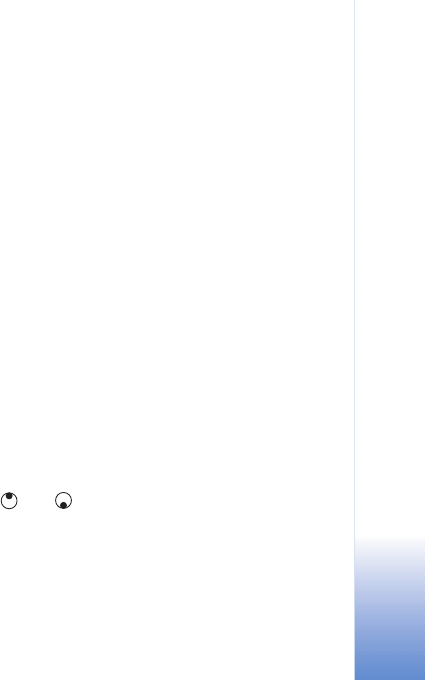
Camera and Gallery
39
Copyright © 2005 Nokia. All rights reserved.
length of the video recording is restricted by the available
space on your memory card, and up to 1 hour per clip. If
you want to view the video on a TV or PC, select High video
quality, which has CIF resolution (352x288) and file format
.mp4.
You cannot send video clips saved in the .mp4 format in a
multimedia message. If you want to view the clip in mobile
phones, select Normal, which has QCIF resolution
(176x144) and .3gpp file format. To send the video clip
through MMS, or send it through video sharing, select
Sharing (QCIF resolution, .3gpp file format). See ‘Video
sharing’, p. 24.
The Normal video clip is limited to 300 KB (approximately
20 seconds in duration) so that it can be conveniently sent
as a multimedia message to a compatible device. Some
networks, however, may only support sending of
multimedia messages with a maximum size of 100 kB.
Contact your service provider or network operator for more
information.
Add to album—Select whether you want to save the
recorded video clip to a certain album in Gallery. Select
Yes to open a list of available albums.
Show captured video—Select whether you want the
recorded video clip to play automatically after the
recording stops.
Memory in use—Define the default memory store: device
memory or memory card.
Edit video clips
You can edit video clips in Gallery.
To edit video clips and create custom video clips, scroll to
a video clip, and select Options > Edit. To create custom
video clips, combine and trim video clips, and add images,
sound clips, transitions, and effects. Transitions are visual
effects that you can add in the beginning and end of the
video or between the video clips.
In the video editor you can see two timelines: video clip
timeline and sound clip timeline. If you add images, text,
or transitions to a video clip, they are shown on the video
clip timeline. To move on the timelines, scroll left or right.
To switch between the timelines, scroll up or down.
Edit video, sound, image, text, and transitions
To create custom video clips, mark and select one or more
video clips, and select Options > Edit.
Press and to move between the video clip and the
sound clip.
To modify the video, select from the following options:
Edit video clip:
Cut—Trims the video clip in the cut video clip view.